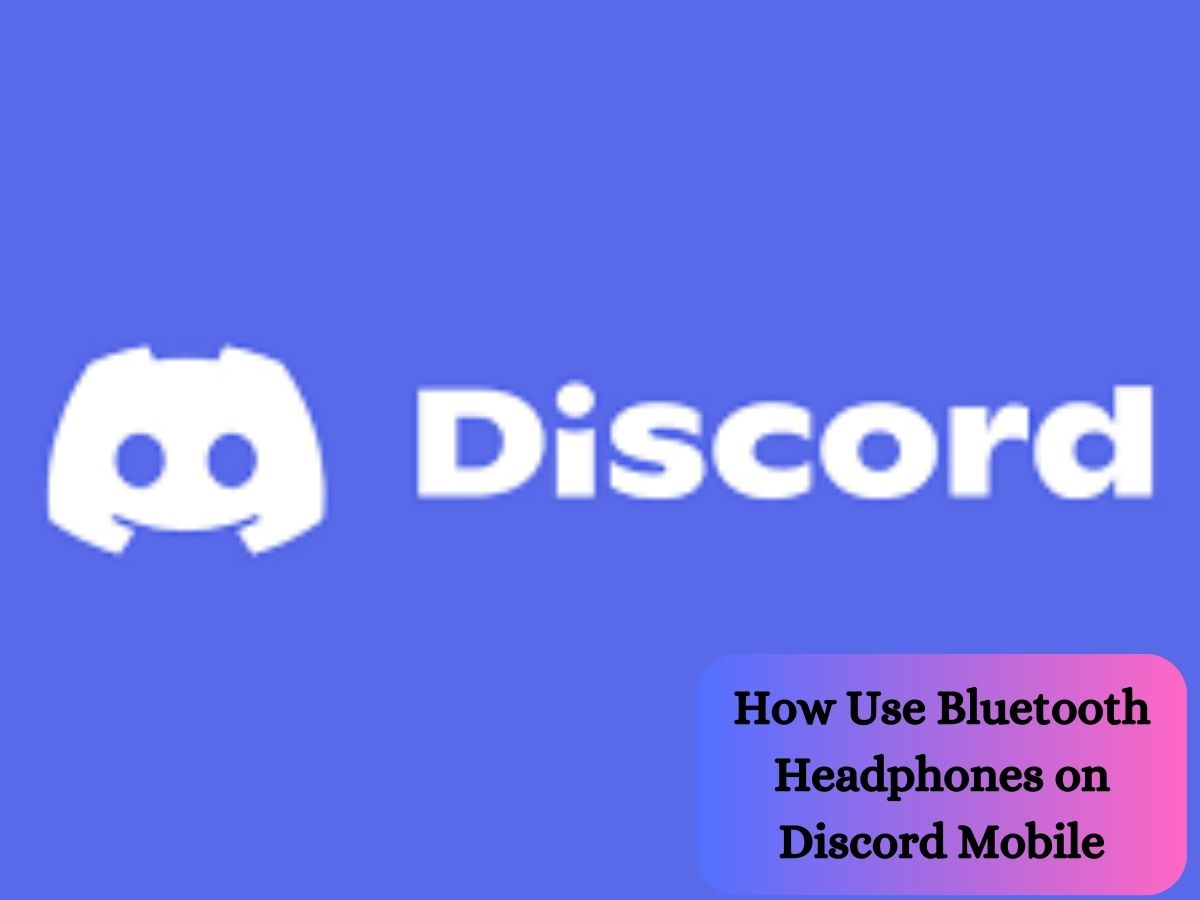If you’re an avid Discord user, you might be wondering how to use Bluetooth headphones on Discord Mobile. You already know that this platform is a gaming and communication haven, connecting people from all walks of life. But have you ever wondered how to take your Discord experience to the next level? Bluetooth makes connective and communication easy on the go
Discord Mobile is a powerful app that brings the magic of Discord to your fingertips, enabling seamless communication and gaming on the go. However, the true game-changer lies in ditching those tangled wires and embracing Bluetooth headphones.
These wireless wonders not only liberate you from cumbersome cables but also offer exceptional audio quality for crystal-clear voice chats and calls.
Now, imagine the convenience of pairing your Discord Mobile with Bluetooth headphones; No more struggling with wires or compromising on sound clarity. With Bluetooth headphones, you can enjoy uninterrupted voice chats, and crystal-clear calls, and immerse yourself in the gaming experience like never before.
In this blog, we’ll walk you through the simple yet essential steps to pair and use Bluetooth headphones with Discord Mobile. Say goodbye to background noise and tangled cords – get ready to elevate your Discord experience to a whole new level of convenience and clarity. Let’s dive in and unlock the full potential of your gaming and communication prowess.
Pairing Bluetooth Headphones with Discord Mobile
Before we dive into the pairing process, make sure Bluetooth is enabled on your mobile device. Head over to your device’s settings and toggle on the Bluetooth option. This allows your smartphone or tablet to scan for nearby Bluetooth devices.
Next, let’s put your Bluetooth headphones in pairing mode. The exact process may vary depending on the headphone model, so refer to your headphone’s user manual for specific instructions.
Typically, you’ll need to press and hold a button or a combination of buttons to activate pairing mode. Once in pairing mode, the headphones will be discoverable by your mobile device.
How to Reset ONN Bluetooth Headphones | Troubleshooting Guide
Discovering and connecting to your headphones from Discord settings
Now that your headphones are in pairing mode, open the Discord Mobile app. Tap on the “Settings” icon, usually represented by a gear-shaped symbol.
In the settings menu, select “Voice & Video.” Under the “Audio” section, you’ll find the option to choose your input and output devices. Look for your Bluetooth headphones in the list and select them to complete the pairing process.
Troubleshooting common pairing issues
If you encounter any hiccups during pairing, don’t worry; Here are some troubleshooting tips to help you out:
- Ensure your Bluetooth headphones are charged and powered on.
- Restart your mobile device and headphones to refresh the connection.
- Make sure your headphones are within the Bluetooth range of your mobile device.
- If you still face issues, try unpairing and re-pairing the headphones, or consult the manufacturer’s support resources for additional guidance.
With your Bluetooth headphones now successfully paired with Discord Mobile, you’re ready to embark on a wireless communication journey like never before.
Enjoy the freedom of movement and pristine audio quality as you engage in exciting conversations and gaming sessions with friends and communities across Discord.

 Configuring Audio Settings in Discord Mobile
Configuring Audio Settings in Discord Mobile
Let’s fine-tune your audio experience on Discord Mobile. To access the audio settings, open the Discord app on your mobile device. Once inside the app, tap on the “Settings” icon, usually located in the top-left or top-right corner. From there, select “Voice & Video” to access the audio settings.
Selecting the correct audio output and input devices
In the “Voice & Video” section, you’ll see options to choose your audio output and input devices. Ensure that your Bluetooth headphones are selected as the default audio output device.
This step is crucial to ensure that you can hear your friends loud and clear during voice chats and calls. Likewise, confirm that your microphone or headset is set as the default audio input device to ensure your voice is transmitted without any issues.
Adjusting audio quality for optimal performance
Now that you’ve chosen your audio devices, take a moment to adjust the audio quality settings. Discord offers different quality options based on your internet connection.
If you have a stable and high-speed internet connection, consider selecting the “High” or “Max” audio quality options for the best experience. If you’re on a limited data plan or facing connectivity issues, choosing a lower-quality option can help prevent audio interruptions.
By configuring your audio settings in Discord Mobile, you’re setting yourself up for an enhanced communication experience. Crystal-clear voice chats, seamless calls, and immersive gaming sessions await you. Now, go ahead and make those adjustments, and get ready to have a blast on Discord with your trusty Bluetooth headphones.
Using Bluetooth Headphones for Voice Chats and Calls
With your Bluetooth headphones paired and audio settings configured, it’s time to jump into voice chats and calls on Discord Mobile. To join a voice channel, simply tap on the channel you want to enter.
Once inside the voice channel, you’ll be able to chat with other members in real-time. If you want to initiate a call with a specific user or a group, tap the phone icon in the top right corner to start a private call or a group call, respectively.
Verifying microphone and headphone functionality
Before you get deep into your discussions or gaming sessions, it’s essential to ensure that your Bluetooth headphones are working correctly. Conduct a quick microphone and headphone check to verify your audio functionality. You can do this within Discord by joining a test voice channel and speaking into your microphone.
Listen carefully to confirm that your voice is clear and that you can hear others without any issues. This quick test helps avoid any communication mishaps during important conversations.
Adjusting volume and audio settings during calls
During a call, you have the freedom to adjust the volume directly from your Bluetooth headphones. This convenience allows you to fine-tune the audio levels to your preference without interrupting the conversation.
Additionally, if you need to adjust any audio settings, you can access the Discord audio settings by tapping on the gear-shaped “Settings” icon during the call. From there, you can modify the input and output volume or make any necessary adjustments to enhance your call experience.
Now that you’ve mastered the art of using Bluetooth headphones for voice chats and calls on Discord Mobile, get ready to immerse yourself in countless engaging conversations with friends, teammates, and communities. Enjoy the wireless freedom, clear communication, and seamless interactions that Bluetooth headphones bring to your Discord experience.
Enhancing Discord Experience with Bluetooth Headphones
One of the fantastic benefits of Bluetooth headphones is the advanced features they offer, such as noise-cancellation and sound customization.
Many modern Bluetooth headphones come equipped with noise-cancellation technology, which helps reduce background noise, creating a more focused and immersive communication experience.
Check your headphone’s user manual or companion app to enable this feature during voice chats and calls on Discord Mobile.
Additionally, some Bluetooth headphones allow sound customization through their companion apps. You can fine-tune the audio settings, adjust equalizer presets, or even create your own personalized sound profile. Experiment with these settings to find the perfect balance that enhances your Discord experience, whether you’re gaming, chatting, or enjoying your favorite music with friends.
Integrating other Discord-compatible apps with Bluetooth headphones
Discord is not just limited to voice chats and gaming. It integrates with various other apps, allowing you to share your favorite content seamlessly.
When using Bluetooth headphones, this integration becomes even more powerful. Whether you’re watching videos together, streaming music, or collaborating on projects, your Bluetooth headphones ensure that you hear every detail with stunning clarity.
Check out the list of Discord-compatible apps and games available on Discord’s official website. By exploring these integrations, you can discover new ways to connect with others and create memorable experiences.
Managing battery life and performance for extended use
Bluetooth headphones rely on battery power, so it’s essential to manage their usage, especially during extended Discord sessions. To make the most out of your Bluetooth headphones, consider these tips:
- Charge your headphones regularly: Keep an eye on your headphone’s battery level and charge them when needed. Many headphones also have low battery indicators, so you can plan ahead.
- Carry a backup: If you anticipate long gaming or chatting sessions, having a spare wired pair of headphones can be a lifesaver if your Bluetooth headphones run out of battery.
- Optimize for battery-saving mode: Some Bluetooth headphones offer power-saving modes that can extend their battery life. Enable this feature when appropriate to get the most out of your headphones.
By making the best use of noise-cancellation and sound customization features, exploring Discord-compatible apps, and managing your headphone’s battery life, you’re well on your way to creating an exceptional Discord experience. Embrace the full potential of Bluetooth headphones and elevate your communication journey on Discord Mobile to new heights.

Troubleshooting Common Bluetooth Headphone Issues on Discord Mobile
Audio lag or latency can be frustrating during voice chats or calls on Discord Mobile. To minimize this issue, try the following solutions:
- Proximity to Device: Ensure you’re within a reasonable range from your mobile device while using Bluetooth headphones. Being too far can result in audio delays.
- Bluetooth Interference: Reduce interference from other Bluetooth devices or Wi-Fi signals in the area, as they can affect the headphone’s connection stability.
- High-Speed Internet: A stable and high-speed internet connection is crucial for smooth voice communication. Connect to a reliable Wi-Fi network when possible.
Headphone disconnection during calls or chats
Experiencing sudden headphone disconnections mid-call can be frustrating. Here’s how to resolve this issue:
- Battery Level: Check your headphone’s battery level. A low battery can lead to disconnects. Charge your headphones before important calls or conversations.
- Pairing Stability: Ensure your Bluetooth headphones are correctly paired with your mobile device. If the disconnection persists, unpair and re-pair the headphones.
- Bluetooth Range: Stay within the recommended Bluetooth range (usually around 30 feet) to maintain a stable connection with your mobile device.
Resolving sound quality or echo issues
If you or your friends experience poor sound quality or echoing during voice chats, try the following troubleshooting steps:
- Audio Settings: Double-check your audio settings in Discord Mobile to ensure the correct input and output devices are selected.
- Microphone Placement: Position your microphone correctly to prevent any feedback or echo caused by the microphone picking up the headphone audio.
- Background Noise: Minimize background noise in your environment. Using headphones with noise-cancellation features can help improve call clarity.
If you’ve tried these troubleshooting tips and are still facing issues, consider testing your Bluetooth headphones with other applications to identify if the problem is specific to Discord Mobile. In case of persistent problems, reach out to the manufacturer’s support or Discord’s help center for further assistance.
By troubleshooting these common Bluetooth headphone issues on Discord Mobile, you can ensure a smooth and uninterrupted communication experience, making your time on Discord enjoyable and hassle-free.
How to Use Bluetooth Headphones on Discord Mobile FAQs?
Can I use any Bluetooth headphones with Discord Mobile?
Yes, in most cases, you can use any Bluetooth headphones with Discord Mobile. Discord Mobile is compatible with standard Bluetooth audio devices, including headphones, headsets, and earbuds.
However, to ensure a seamless experience, it’s essential to check your headphone’s specifications for compatibility with your specific mobile device. Most modern smartphones support Bluetooth technology, so you should have no trouble connecting your Bluetooth headphones to Discord Mobile.
Why can’t I hear others on Discord even when my Bluetooth headphones are connected?
If you’re unable to hear others on Discord while your Bluetooth headphones are connected, there could be a few reasons for this issue:
- Incorrect Audio Settings: Double-check the audio settings in Discord Mobile to ensure that your Bluetooth headphones are selected as the default audio output device.
- Bluetooth Connection Issues: Ensure that your Bluetooth headphones are properly paired with your mobile device and that they are within the Bluetooth range. Sometimes, repairing the headphones can resolve connectivity problems.
- Volume and Mute Settings: Confirm that your headphone’s volume is turned up, and the mute function is not enabled. It’s easy to accidentally mute headphones or lower the volume without realizing it.
- Software or App Glitches: Check if there are any updates available for Discord Mobile. Outdated software versions may cause audio-related issues. Updating the app to the latest version can often resolve these problems.
If you’ve tried these steps and are still experiencing difficulties, try using your Bluetooth headphones with other applications to determine if the issue is specific to Discord Mobile. However, if the problem persists, consider contacting Discord’s support team or the manufacturer of your headphones for further assistance.
Is it possible to use the microphone on Bluetooth headphones while gaming?
Yes, many Bluetooth headphones come equipped with built-in microphones, allowing you to use them for voice communication during gaming sessions on Discord Mobile.
These headphones typically have a built-in microphone that can pick up your voice while filtering out background noise for clear communication with your teammates. To ensure the microphone works correctly, make sure it’s enabled in the audio settings of both your mobile device and Discord Mobile.
Can I use Bluetooth headphones while gaming on Discord Mobile?
Absolutely; Bluetooth headphones are a great choice for gaming on Discord Mobile. They provide the freedom to move around without being tethered to your device by cables, allowing for a more comfortable and immersive gaming experience.
Whether you’re engaging in voice chats during multiplayer games or simply enjoying the in-game audio with your headphones, Bluetooth technology enhances your gaming sessions on Discord Mobile.
Conclusion
Using Bluetooth headphones on Discord Mobile opens up a world of seamless and immersive communication experiences. By understanding Bluetooth headphone basics and Discord Mobile compatibility, you can easily pair your headphones for crystal-clear voice chats and calls. Accessing Discord’s audio settings allows you to fine-tune your audio output and input devices, ensuring optimal performance during interactions.
Moreover, Bluetooth headphones offer added advantages like noise-cancellation and sound customization features, elevating your Discord experience to new heights. The integration of other Discord-compatible apps further enriches your interactions, making Discord Mobile a hub for entertainment, collaboration, and socializing.
While enjoying wireless freedom, it’s essential to manage your headphone’s battery life for extended use. Additionally, troubleshooting common Bluetooth headphone issues empowers you to address any challenges that may arise, ensuring smooth communication with friends and communities on Discord Mobile.
In a nutshell, embracing Bluetooth headphones on Discord Mobile revolutionizes the way you connect and communicate, offering convenience, clarity, and immersion. So, grab your Bluetooth headphones, dive into Discord Mobile, and embark on a journey filled with endless laughter, thrilling gaming sessions, and unforgettable moments with your online companions. Let your voice be heard, your presence felt, and your adventures shared, all through the power of Bluetooth headphones on Discord Mobile.