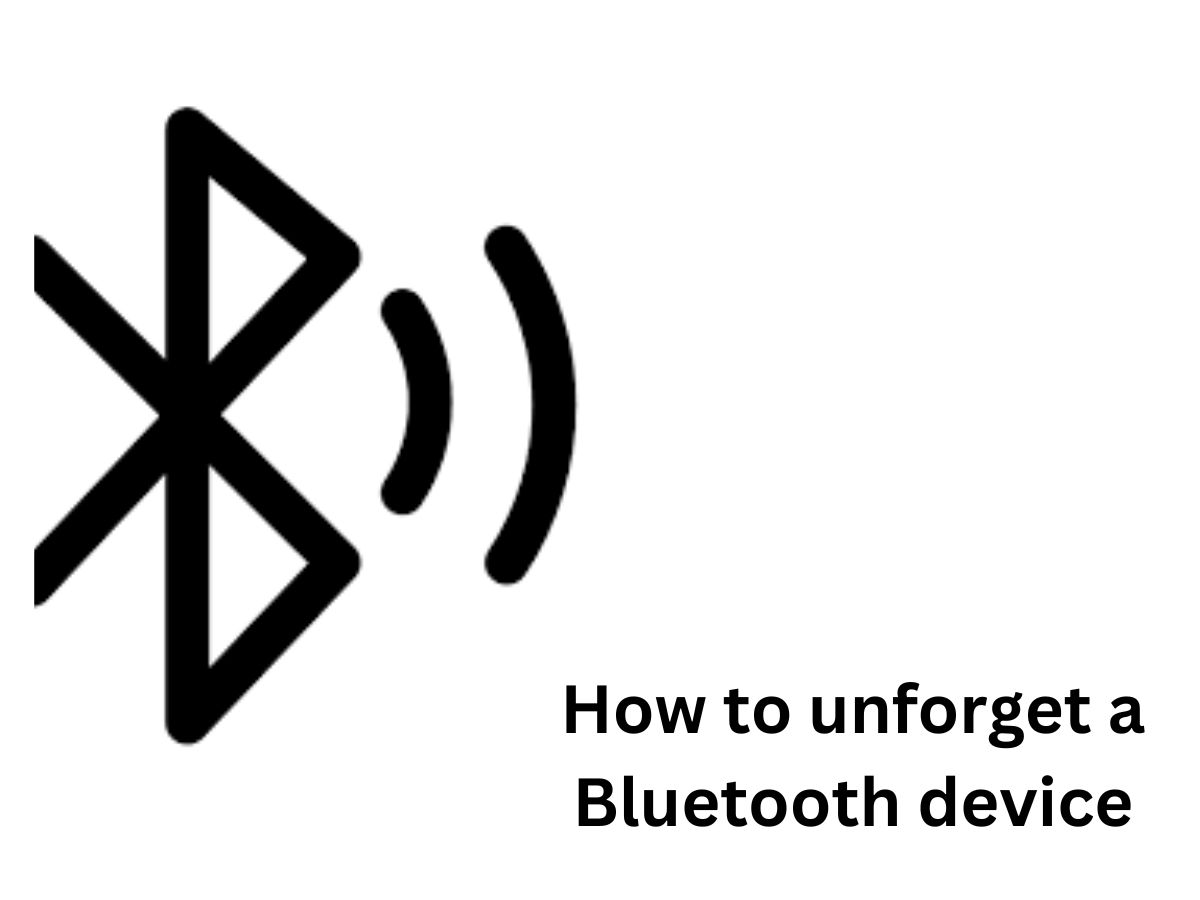Have you ever encountered the frustration of a forgotten Bluetooth device? You know, that sinking feeling when your favorite wireless headphones or keyboard suddenly disconnect and refuse to pair again? It’s a common occurrence, but fear not; In this article, we’re going to show you how to unforget a Bluetooth device with confidence and ease.
Forgetting a Bluetooth device may happen for various reasons, such as device resets, software updates, or accidental removal. When you forget a device, your device’s memory no longer recognizes the paired connection, resulting in a loss of functionality.
That’s why it’s essential to know how to unforget a Bluetooth device. By mastering this skill, you can quickly re-establish connections and stay seamlessly connected to your devices.
So, whether you’re trying to reconnect your trusty wireless earbuds or get your smartwatch back in sync, this article will equip you with the knowledge and techniques to unforget your Bluetooth devices effortlessly.
Get ready to bid farewell to connectivity hiccups and embrace a hassle-free wireless experience. Let’s dive in and explore the methods to unforget a Bluetooth device.
What Does It Mean to Forget a Bluetooth Device?
When we talk about forgetting a Bluetooth device, we’re referring to the act of removing a previously paired connection from your device’s memory. Essentially, forgetting a Bluetooth device means that your device no longer recognizes the previously established pairing and won’t automatically connect to it.
Forgetting a Bluetooth device can occur for several reasons. Sometimes, you may intentionally choose to forget a device to clear up memory or disconnect from a device you no longer use. Other times, forgetting a device may happen unintentionally due to a device reset, software update, or accidental removal.
Now, you might be wondering, why would you want to unforget a device. Well, the answer is simple. Unforgetting a Bluetooth device allows you to re-establish the connection and regain all the benefits and functionalities that come with it.
Whether it’s a pair of wireless headphones, a fitness tracker, or a Bluetooth-enabled speaker, unforgetting a device allows you to seamlessly reconnect and enjoy a hassle-free wireless experience.
By knowing how to unforget a Bluetooth device, you can easily troubleshoot connection issues, switch between devices effortlessly, and ensure that you stay connected to the devices that matter most to you.
So, let’s explore the methods of unforgetting a Bluetooth device and empower ourselves with the knowledge to conquer any connectivity challenges that come our way.
How to Unforget a Bluetooth Device
Method 1: Repairing the Device
If you’ve forgotten a Bluetooth device and want to reconnect it, re-pairing is often the simplest and most effective method. Follow these steps to unforget a Bluetooth device through re-pairing:
Step 1: Open the Bluetooth settings on your device
- Begin by accessing the Bluetooth settings on your device. This can usually be done by going to the Settings menu and selecting Bluetooth.
Step 2: Put the device into pairing mode
- Make sure the Bluetooth device you want to unforget is in pairing mode. Consult the device’s user manual or instructions to learn how to activate pairing mode. Typically, this involves pressing and holding a button or following specific instructions.
Step 3: Pair the device with your Bluetooth settings
- In the Bluetooth settings menu on your device, look for the list of available devices. Locate the device you want to reconnect and select it. Your device will initiate the pairing process and attempt to establish a connection.
Step 4: Test the connection and ensure successful pairing
- Once the pairing process is complete, test the connection by using the device as intended. Play music through your headphones, type on your wireless keyboard, or perform any relevant action to ensure the connection is stable and functional. If the device is working properly, congratulations; You’ve successfully unforgot the Bluetooth device.
Re-pairing a Bluetooth device is often straightforward and can quickly restore your wireless connectivity. However, if re-pairing doesn’t solve the issue, don’t worry. There are alternative methods to unforgetting Bluetooth devices that we’ll explore next.
Method 2: Clearing Bluetooth Cache
If re-pairing didn’t work or you’re still experiencing issues with a forgotten Bluetooth device, clearing the Bluetooth cache can be a helpful solution. Follow these steps to unforget a Bluetooth device by clearing the cache:
Step 1: Open the Bluetooth settings on your device
- Start by accessing the Bluetooth settings on your device. This can usually be done by navigating to the Settings menu and selecting Bluetooth.
Step 2: Locate the list of paired devices
- Look for the list of paired devices in the Bluetooth settings. This list contains all the devices your device has previously connected to.
Step 3: Select the device you want to unforget
- Identify the specific device you want to unforget from the list. Tap on its name or select it to proceed with removing it from the paired devices.
Step 4: Clear the device from the list
- Within the device’s details or options, there should be an option to “Forget,” “Unpair,” or “Remove” the device. Select this option to remove the device from the paired devices list.
Step 5: Re-pair the device if necessary
- Once the device is cleared from the list, you may need to repeat the pairing process described in Method 1. Put the device back into pairing mode and re-establish the connection by following the pairing steps.
Clearing the Bluetooth cache helps remove any potential conflicts or corrupted data relating to the forgotten device, allowing you to start fresh and establish a clean connection. If the device is still not working after clearing the cache, don’t worry. We have one more method up our sleeves to unforget Bluetooth devices, so let’s proceed to Method 3.
Method 3: Resetting Network Settings (for stubborn cases)
If the previous methods didn’t solve the issue of a forgotten Bluetooth device, resetting network settings on your device might do the trick.
Please note that this method will also reset other network-related settings on your device. Follow these steps to unforget a Bluetooth device by resetting network settings:
Step 1: Go to your device’s Settings
- Start by navigating to the Settings menu on your device. This can usually be found on the home screen or in the app drawer.
Step 2: Locate the network settings or reset options
- Look for the section in your device’s Settings menu that pertains to network or connectivity settings. This may be labeled as “Network & Internet,” “Connections,” or something similar. Once found, tap on it to access the network settings.
Step 3: Reset network settings (note: this may also remove other saved settings)
- Within the network settings, you should find an option to reset or reset network settings. It may be labeled differently depending on the device and operating system. Tap on this option to initiate the network settings reset. Keep in mind that this action will not only unforget the Bluetooth device but also reset other network-related settings, such as Wi-Fi and cellular configurations.
Step 4: Reconnect and re-pair your Bluetooth devices
- After the network settings reset is complete, you’ll need to reconnect and re-pair your Bluetooth devices. Follow the steps outlined in Method 1 to put the device into pairing mode and pair it with your device’s Bluetooth settings.
Resetting network settings can be a more drastic measure, but it can help resolve stubborn cases of forgotten Bluetooth devices. However, ensure that you’re aware of the potential impact on other network settings and be prepared to reconfigure them if necessary.
By following these methods, you should be able to unforget your Bluetooth devices and regain seamless connectivity. If you’re still experiencing issues, it may be worth reaching out to the device manufacturer or seeking additional technical support. Stay persistent, and soon you’ll be back to enjoying the convenience of your Bluetooth devices.
How to unforget a Bluetooth device on Windows
To unforget a Bluetooth device on Windows, you can follow these steps:
- Open the Settings menu: Click on the Start button, then select the gear icon to open the Settings menu.
- Go to Devices: In the Settings menu, locate and click on the “Devices” option. This will open the Devices settings window.
- Select Bluetooth & other devices: In the left-hand menu of the Devices settings window, click on “Bluetooth & other devices.” This will display the list of currently paired devices.
- Locate the device to unforget: Look for the Bluetooth device that you want to unforget in the list of paired devices.
- Click on “Remove device”: Once you’ve found the device, click on the “Remove device” button next to it. Windows will ask for confirmation before removing the device.
- Confirm removal: A pop-up window will appear asking if you want to remove the device. Click on “Yes” to confirm the removal.
- Unpairing the device: After confirming the removal, Windows will unpair the device and remove it from the list of paired devices.
- Re-pair the device (if needed): If you want to reconnect the device, put it into pairing mode as per the device’s instructions, then go back to the Bluetooth & other devices settings. Click on “Add Bluetooth or other device” and follow the on-screen instructions to pair the device again.
By following these steps, you can successfully unforget a Bluetooth device on Windows and establish a fresh connection. Remember to put the device into pairing mode and follow any specific instructions provided by the manufacturer to ensure a successful reconnection.
FAQs about Unforgetting Bluetooth Devices
What happens when you forget a Bluetooth device?
When you forget a Bluetooth device, it means that your device’s memory no longer recognizes the previously paired connection. The forgotten device will no longer be automatically connected when it is in range, and you’ll need to re-establish the pairing to regain functionality.
Can I unforget a device without re-pairing?
In most cases, unforgetting a Bluetooth device requires re-pairing it with your device. Re-pairing involves going through the pairing process again, which allows your device to establish a fresh connection with the forgotten device. This is the most reliable way to unforget a device and restore its functionality.
Will unforgetting a device remove all its settings?
Unforgetting a device itself does not remove any settings or configurations specific to that device. However, when you unforget a device, it essentially resets the connection between your device and the Bluetooth device. In some cases, you may need to reconfigure certain settings, such as volume levels or customization options, after unforgetting and reconnecting the device.
How often should I unforget Bluetooth devices?
The frequency of unforgetting Bluetooth devices depends on your specific needs and circumstances. Generally, you should unforget a Bluetooth device when you encounter connection issues or when you want to switch to a different device. It’s a good practice to unforget and re-pair devices periodically to ensure smooth and reliable connectivity.
What if unforgetting doesn’t resolve the connection issue?
If unforgetting the Bluetooth device and re-pairing it doesn’t resolve the connection issue, there are a few troubleshooting steps you can try:
- Ensure the device you’re trying to connect to is fully charged and within the recommended range.
- Restart both your device and the Bluetooth device you’re trying to connect to.
- Update the firmware or software of your device and the Bluetooth device to the latest version.
- Check for any potential interference from other wireless devices or objects in the vicinity.
- Consult the user manual or contact the manufacturer’s support for specific troubleshooting steps or known issues related to your device.
If the problem persists, it may indicate a hardware or compatibility issue. In such cases, reaching out to the manufacturer’s support or seeking professional assistance can help you resolve the connection problem effectively.
Remember, troubleshooting Bluetooth connectivity can sometimes be a trial-and-error process, but with patience and persistence, you can usually overcome the issues and enjoy a seamless wireless experience.
Conclusion
In the ever-connected world we live in, staying seamlessly connected to our Bluetooth devices is essential. Forgetting a Bluetooth device can be frustrating, but now you have the knowledge to unforget them with confidence and ease.
By following the methods outlined in this article, you can quickly re-pair devices, clear Bluetooth cache, or even reset network settings if needed.
Unforgetting a Bluetooth device allows you to regain all the benefits and functionalities that come with it. Whether it’s your favorite headphones, a fitness tracker, or a wireless keyboard, knowing how to unforget a device ensures you can stay connected and enjoy a hassle-free wireless experience.
Remember, re-pairing the device is often the simplest and most effective method. If that doesn’t work, clearing the Bluetooth cache can help resolve any conflicts. In stubborn cases, resetting network settings can provide a fresh start for your Bluetooth connections. However, be aware that this method will also reset other network-related settings on your device.
It’s important to address common questions regarding unforgetting Bluetooth devices. Forgetting a device disconnects it from your device’s memory, and unforgetting typically requires re-pairing.
Unforgetting a device itself doesn’t remove its settings, but you may need to reconfigure certain options. The frequency of unforgetting depends on your needs, and if unforgetting doesn’t resolve the connection issue, try troubleshooting steps or seek further assistance.
By being armed with the knowledge and techniques to unforget Bluetooth devices, you can overcome connectivity challenges and enjoy uninterrupted wireless connectivity. Stay connected, troubleshoot effectively, and embrace the convenience of your Bluetooth devices. Now, go forth and unforget your devices with confidence.