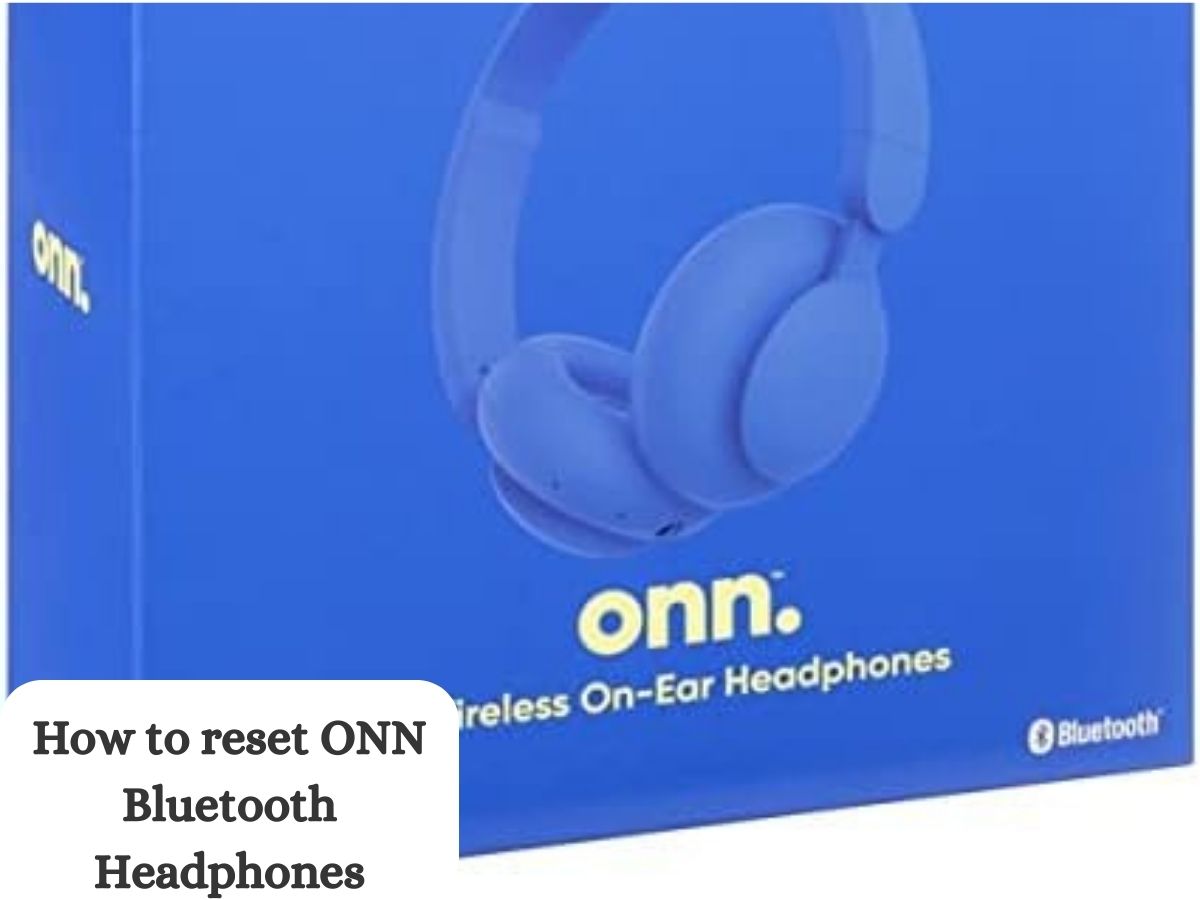Welcome to the ultimate guide on how to reset ONN Bluetooth headphones, your go-to resource for tackling common issues and optimizing your audio experience! As the proud owner of these popular wireless headphones, you already know the unparalleled freedom they offer during workouts, commutes, or simply while immersing yourself in your favorite tunes. But just like any electronic device, they might occasionally act up or lose their groove.
ONN Bluetooth headphones have soared in popularity, delivering an exceptional audio experience to countless music enthusiasts and tech-savvy individuals worldwide.
But here’s the thing – even the most cutting-edge gadgets can sometimes run into a hiccup or two. If you’ve ever encountered connectivity issues, audio disturbances, or unresponsiveness with your ONN Bluetooth headphones; We have just the solution you need to get back to your musical bliss. Knowing how to reset ONN Bluetooth headphones is a nifty troubleshooting skill that can work wonders in resolving these common problems.
In this comprehensive guide, we’ll walk you through the art of resetting your ONN Bluetooth headphones step-by-step. Whether you’re a seasoned tech guru or a casual user, our user-friendly instructions will have you reset your headphones like a pro in no time.
Understanding the Need to Reset ONN Bluetooth Headphones
Have you ever experienced the frustration of your ONN Bluetooth headphones acting up? We’ve all been there – one moment, you’re jamming to your favorite tunes and the next, there’s a sudden drop in sound quality or a stubborn connection issue. Before you start contemplating replacing your headphones or calling in an expert, consider the power of a simple reset.
Resetting your ONN Bluetooth headphones can be a game-changer when it comes to troubleshooting various pesky issues. From audio hiccups that make your favorite songs sound less like a masterpiece to connectivity glitches that interrupt your calls or video streaming – a reset can work wonders. It’s like a mini-reboot for your headphones, allowing them to refresh their settings and get back on track.

So, whether you’re facing sporadic dropouts during wireless playback or encountering difficulties while connecting to your devices, a reset might just be the fix you need to reclaim your audio paradise.
Often, technical hiccups can be caused by temporary software glitches or minor configuration issues. And guess what? Resetting your ONN Bluetooth headphones is easy peasy – no rocket science involved.
By learning this simple troubleshooting step, you become your headphones very own hero, rescuing them from potential malfunctions without breaking a sweat. Plus, it can save you time and money that you might otherwise spend on unnecessary repairs or replacements.
Resetting Won’t Harm the Headphones If Done Correctly
Now, you might wonder, “Is resetting safe for my precious ONN Bluetooth headphones?” Fear not! When performed correctly following our step-by-step guide, resetting poses no harm to your beloved audio companions. It’s a standard procedure recommended by manufacturers to address common technical glitches.
Just like restarting your computer or mobile phone can resolve minor issues, resetting your ONN Bluetooth headphones is a gentle way of giving them a fresh start. As long as you follow our instructions carefully, you can proceed with confidence and enjoy the peace of mind that comes with troubleshooting your headphones like a pro.
Step-by-Step Guide: How to Reset ONN Bluetooth Headphones
Are you ready to unleash the magic of resetting your ONN Bluetooth headphones? Let’s dive right in and discover the step-by-step process that will have your headphones performing like new again.
Remember, each ONN headphone model may have its unique reset method, so grab your trusty user manual for a smooth ride.
-
Check the User Manual
First things first – fetch your ONN headphone user manual. Though resetting is generally a straightforward process, different models might have slight variations in their reset methods. So, to ensure a seamless reset tailored to your headphones, consulting the official user manual is a wise move.
-
Power Off the Headphones
Now, before we delve into the reset realm, power off your headphones completely. If they’re already on, make sure to turn them off gracefully. This ensures a clean slate for the reset process and sets the stage for troubleshooting triumph!
-
Locate the Reset Button
Next stop – hunt down that elusive reset button! The location of the reset button can vary based on the specific ONN headphone model you own. It may be discreetly nestled on the earcups or cunningly concealed on the headphone’s body. Check your user manual for precise guidance on where to find it.

-
Press and Hold the Reset Button
Got your finger on the reset button? Great! Now, press and hold it down for a few seconds. This action will kickstart the reset process and prompt your headphones to bid farewell to those stubborn issues. During this time, it’s like your headphones are taking a refreshing power nap to rejuvenate themselves.
-
Observe the LED Indicator
As you hold down the reset button, keep a watchful eye on the LED indicator. It’s like your headphone’s way of communicating during the reset ritual. The LED may flash, change colors, or exhibit a unique pattern, indicating that the reset process is in full swing. This reassuring visual cue ensures you’re on the right track!
-
Release the Reset Button
After the designated reset duration – as mentioned in your user manual – release the reset button. It’s time for your headphones to wake up from their brief slumber, feeling all refreshed and ready to conquer the audio world once again.
-
Power On the Headphones
With the reset complete, power on your ONN Bluetooth headphones. Ah, that satisfying moment when you witness the smooth and glitch-free operation – it’s music to our ears! Your headphones are now reset, revitalized, and equipped to deliver an outstanding audio experience once more.
Congratulations! You’ve successfully mastered the art of resetting your ONN Bluetooth headphones. In the next section, we’ll arm you with some troubleshooting tips to handle any speed bumps along the way.
Onn wireless earbuds not pairing
Oh no! It can be frustrating when your ONN wireless earbuds are not pairing as expected. But don’t worry, I’m here to help you troubleshoot the issue. Let’s go through some common steps to get those earbuds connected again:
- Ensure Bluetooth is Enabled: Double-check that Bluetooth is enabled on the device you’re trying to pair the earbuds with. If it’s turned off, simply toggle it on.
- Place Earbuds in Pairing Mode: Most wireless earbuds have a pairing mode that allows them to connect to new devices. Refer to your ONN earbuds’ user manual to find out how to activate the pairing mode. Typically, it involves holding down a specific button for a few seconds until the LED indicator flashes in a specific pattern.
- Delete Previous Pairings: If your earbuds were previously paired with another device, make sure to delete that pairing from both the earbuds and the previous device’s Bluetooth settings. This will prevent any conflicts or interference during the pairing process.
- Reset the Earbuds: Performing a reset on the earbuds can often resolve pairing issues. Check your user manual for the proper reset procedure and follow the steps carefully.
- Charge the Earbuds: Low battery levels may hinder the pairing process. Ensure your ONN earbuds have sufficient charge before attempting to pair them.
- Try Another Device: If you’re having trouble pairing with one device, try pairing the earbuds with another Bluetooth-enabled device. This will help determine if the issue lies with the earbuds or the initial device.
- Update Firmware: Check if there are any firmware updates available for your ONN earbuds. Updating the firmware can address known bugs and improve overall performance.
- Move Closer: Ensure that the earbuds and the device you’re pairing them with are nearby. Sometimes, distance can interfere with the pairing process.
- Restart Devices: Try restarting both the earbuds and the device you want to pair them with. This simple step can often resolve minor connection issues.
- Contact Customer Support: If you’ve tried all the above steps and your ONN wireless earbuds are still not pairing, it’s time to reach out to ONN’s customer support. They can provide further assistance and guide you through any additional troubleshooting steps.
Remember, the pairing process might vary slightly based on your specific ONN earbud model, so always refer to the user manual for detailed instructions. By following these troubleshooting steps, you’ll be back to enjoying your favorite music wirelessly in no time.

How to Reset Onn Bluetooth Headphones FAQs?
How long should I hold the reset button?
To achieve a successful reset, the duration for holding the reset button may vary slightly depending on your specific ONN headphone model. Generally, holding the reset button for about 10 to 15 seconds should suffice. However, it’s essential to consult your user manual for precise instructions tailored to your headphones.
During this duration, keep a close eye on the LED indicator, as it may provide visual cues indicating that the reset process is in progress. Once you’ve held the button for the specified time, release it and let your headphones awaken, refreshed, and ready for action.
Will resetting delete my paired devices?
No need to worry about losing your precious paired devices! Resetting your ONN Bluetooth headphones is primarily a software-related action, and it won’t affect the list of devices your headphones have been previously paired with. Your headphones will retain their pairing history, allowing you to seamlessly connect to your preferred devices after the reset.
Resetting merely resets the internal settings and configurations of your headphones, troubleshooting any software hiccups that might have occurred. So, feel free to reset your headphones with confidence, knowing that your device pairings are safe and sound.
My headphones are still not working after the reset. What should I do?
If your ONN headphones continue to face issues even after a reset, don’t worry – we’ve got your back! Here are some additional troubleshooting steps to help you navigate through these audio challenges:
- Double-check the connection: Ensure that your headphones are correctly connected to your audio source or device. Sometimes, minor loose connections can be the culprit behind audio hiccups.
- Charge your headphones: Low battery levels can lead to performance issues. Charge your headphones to their full capacity, as a lack of power can cause audio disruptions.
- Update firmware and drivers: Check if there are any available firmware updates for your headphones. Keeping your headphones’ firmware and device drivers up to date can resolve compatibility and performance issues.
- Test on different devices: Try connecting your headphones to other devices to determine if the problem lies with the headphones or the specific audio source.
- Reset your paired devices: If the issue seems to persist on a particular device, consider resetting the connections on that device and re-pairing your headphones.
If, despite these troubleshooting efforts, your ONN Bluetooth headphones are still misbehaving, it’s time to reach out to ONN’s customer support team. They have dedicated experts who can further diagnose and address any hardware or software-related concerns. Don’t hesitate to seek their assistance; they’re there to ensure you have the best audio experience with your ONN headphones.
With these troubleshooting tips at your disposal, you’re well-equipped to tackle any headphone woes that come your way. Enjoy your audio journey with your ONN Bluetooth headphones, and may your music and calls be uninterrupted and delightful.
Tips to Maintain ONN Bluetooth Headphones
Congratulations on mastering the art of resetting your ONN Bluetooth headphones! Now that your headphones are performing at their best, let’s ensure they stay in tip-top shape for the long haul. Proper maintenance can extend the life of your headphones and keep them delivering exceptional audio experiences. Here are some practical tips to maintain your ONN Bluetooth headphones:
Regular Cleaning:
Cleanliness is key to maintaining the pristine audio quality of your headphones. Over time, dirt, sweat, and earwax can accumulate on the earpads, causing discomfort and degrading sound performance. Use a soft, slightly damp cloth to gently wipe down the earpads and headband. Avoid using harsh chemicals that may damage the materials. For more thorough cleaning, refer to your user manual for specific instructions.
Charging Carefully:
Proper charging habits can significantly impact your headphone’s battery life. Avoid overcharging by disconnecting your headphones from the power source once they’re fully charged. It’s also essential to use the provided charging cable and adapter, as third-party chargers may not be optimized for your headphones, potentially affecting battery health.

Firmware Updates:
Keep your ONN Bluetooth headphones up to date with the latest firmware releases. Manufacturers often release firmware updates to improve audio performance, fix bugs, and enhance overall functionality. Check the official ONN website or refer to your user manual for instructions on how to update the firmware.
Safe Storage:
When not in use, store your headphones in a safe and protective case or pouch. This helps prevent dust accumulation, accidental damage and ensures your headphones remain in excellent condition when you’re on the move.
Avoid Extreme Temperatures:
Exposing your headphones to extreme temperatures, such as leaving them in a hot car or under direct sunlight, can be detrimental to their internal components. Always store your headphones in a cool, dry place to avoid any potential damage.
Proper Handling:
Treat your ONN Bluetooth headphones with care and avoid unnecessary rough handling. Avoid pulling or tugging on the cables and refrain from bending or twisting the headband excessively.
Earpads Replacement:
Over time, earpads can wear out, affecting both comfort and audio quality. Check your user manual or the ONN website for compatible replacement earpads. Replacing them as needed will ensure continued listening pleasure.
By following these practical maintenance tips, you can preserve the performance and longevity of your ONN Bluetooth headphones. With proper care, your headphones will continue to deliver the crystal-clear sound and wireless freedom you love for many listening sessions to come. Enjoy your audio journey, and let the music play on!
Conclusion
Mastering the art of resetting your ONN Bluetooth headphones empowers you to conquer common audio challenges and enjoy uninterrupted audio bliss. By understanding the importance of resetting and identifying the need for it, you can troubleshoot issues and optimize your headphone’s performance effortlessly.
Throughout this guide, we’ve highlighted the significance of holding the reset button for the right duration and assured you that resetting won’t harm your precious headphones. Additionally, we’ve addressed common concerns about pairing and offered troubleshooting tips for persistent issues.
To ensure your ONN Bluetooth headphones stand the test of time, we provided practical maintenance tips, including proper cleaning, charging, and firmware updates. By caring for your headphones diligently, you can continue to savor exceptional audio experiences and revel in the freedom of wireless technology.
So, whether you’re a seasoned tech guru or a casual user, embracing the confidence of resetting and maintaining your ONN Bluetooth headphones will undoubtedly elevate your audio journey. With this knowledge at your fingertips, get ready to embark on a seamless audio adventure, where every note resonates with clarity, and every beat stirs your soul. Happy listening!