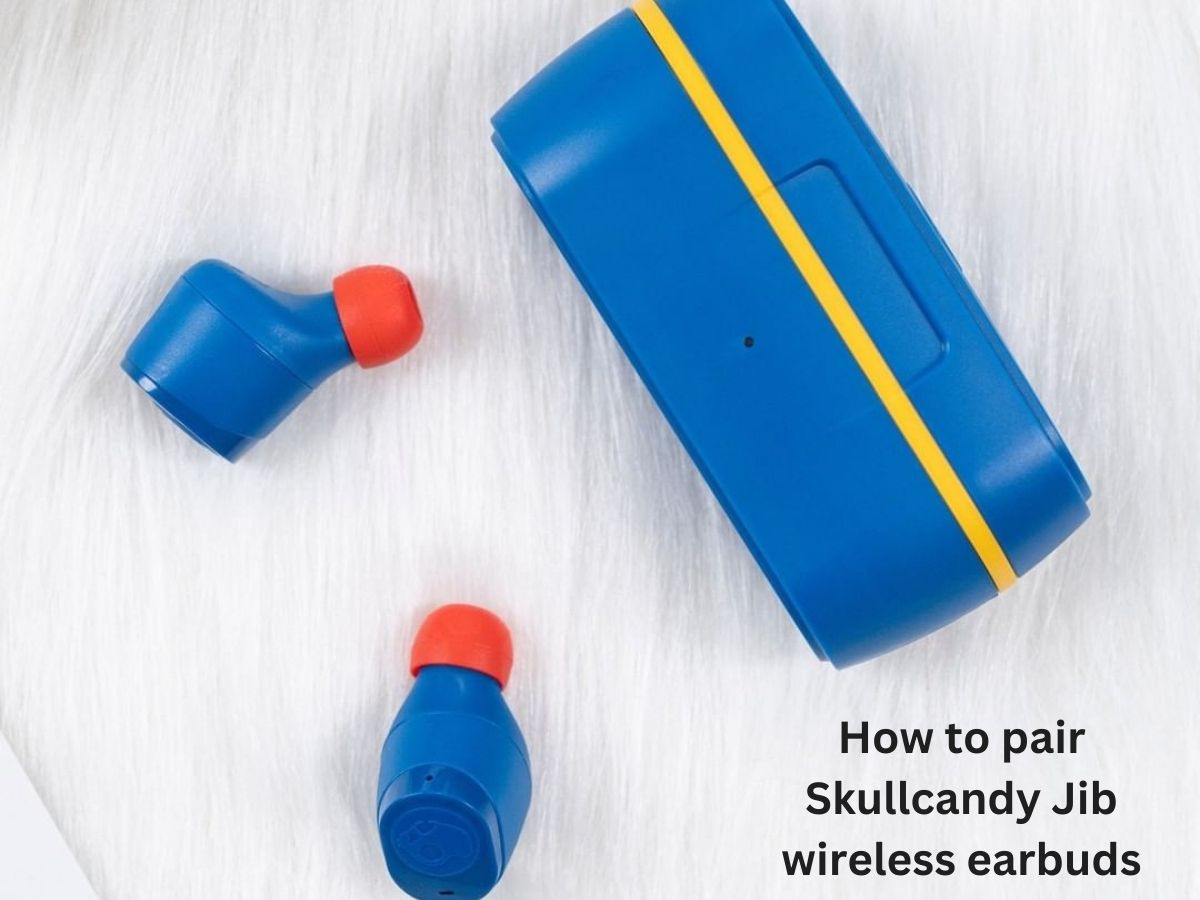Elevate your audio game by discovering the seamless art of pairing Skullcandy Jib wireless earbuds. If you’re ready to ditch the cords and embrace the world of wireless freedom, this guide is your ticket to uninterrupted music and crystal-clear calls. The process might seem like a tech puzzle, but worry not – we’re here to demystify it for you.
In a world where music and audio are integral parts of our daily lives, the Skullcandy Jib wireless earbuds have emerged as a game-changer. These compact marvels offer not only exceptional audio quality but also the freedom that comes with cutting the cord. No longer bound by pesky wires, you can now experience your favorite tunes, podcasts, and calls with unparalleled convenience and style.
Wireless technology has reshaped the way we interact with our devices, and the Skullcandy Jib earbuds epitomize this shift. With the power to seamlessly connect to your smartphone, tablet, or computer, these earbuds redefine the audio experience. But the magic doesn’t stop at their wireless capabilities. Pairing, the process that initiates this wireless symphony, is at the heart of this transformation.
Pairing your Skullcandy Jib wireless earbuds isn’t just about connecting devices; it’s about forging a connection to a world of sound that’s waiting to be explored. It’s about delving into your playlists, taking calls, and enjoying audio content without being tethered to your device.
So, in this guide, we’re going to unravel the art of pairing these earbuds, ensuring that you unleash their full potential and elevate your auditory journey to new heights.
Unboxing and Initial Setup: Your Path to Immersive Sound
Unboxing a new gadget is like unwrapping a treasure, and the Skullcandy Jib Wireless Earbuds are no exception. In this section, we’ll take you through the exciting journey of unboxing your new earbuds and getting them ready for a seamless pairing experience.
Start by carefully opening the packaging. Inside, you’ll find a compact case containing your Skullcandy Jib Wireless Earbuds and other essential components. The anticipation builds as you lay eyes on the sleek design and innovative technology that await you.
Before diving into the setup process, let’s take a moment to identify the components included in the package. You should find:
- Skullcandy Jib Wireless Earbuds: These are the star of the show, providing you with high-quality audio and a wireless listening experience.
- Charging Case: The charging case not only keeps your earbuds safe when not in use but also serves as a charging hub to keep your earbuds powered up.
- Charging Cable: A USB cable that connects to the charging case, ensuring your earbuds stay juiced up.
- User Manual: This is your trusty guide to everything related to your Skullcandy Jib Wireless Earbuds, including pairing instructions and troubleshooting tips.

Powering On and Preparing for Pairing
Now that you’ve acquainted yourself with the components, it’s time to power up your earbuds and pave the way for a seamless pairing process.
- Charging Your Earbuds: Before using your earbuds, it’s a good idea to ensure they’re adequately charged. Connect the included USB cable to the charging case and a power source. Place the earbuds inside the case, making sure they are properly aligned with the charging connectors.
- Charging Indicator: Most earbuds have a LED indicator on the case that shows the charging status. A solid light indicates that the earbuds are charging, while a full charge is usually indicated by a specific pattern or color change.
- Powering On the Earbuds: Once your earbuds are charged, take them out of the case. Depending on the model, there might be a power button or a touch-sensitive area on the earbuds. Press or touch this area to power them on.
- Ready for Pairing: After powering on, your earbuds will typically enter pairing mode automatically. This is indicated by a blinking LED light or a specific sound cue. If not, consult your user manual for pairing instructions.
With your Skullcandy Jib Wireless Earbuds powered on and in pairing mode, you’re now ready to connect them to your device and immerse yourself in your favorite tunes, podcasts, or calls. The next section will guide you through the pairing process step by step, ensuring you get the most out of your new wireless audio companions.
Why Pairing Matters
Pairing your Skullcandy Jib Wireless Earbuds might seem like a straightforward process, but it’s a crucial step that sets the stage for an exceptional audio journey. Proper pairing not only ensures seamless connectivity but also unlocks a range of benefits that contribute to an enhanced listening experience.
-
Seamless Connectivity and Improved Sound Quality
Pairing your earbuds with your device creates a wireless connection that allows you to enjoy your favorite audio content without the constraints of cords. This connection is optimized for minimal latency, resulting in a smooth and uninterrupted audio stream. As a result, you can revel in your music or podcasts without any annoying delays or disruptions.
Furthermore, proper pairing plays a pivotal role in delivering improved sound quality. Your Skullcandy Jib Wireless Earbuds are designed to produce immersive audio, and pairing them correctly ensures that you experience their full potential. Whether you’re jamming to your favorite tunes or catching up on a thrilling podcast, crystal-clear sound is at your fingertips.
-
Hands-Free Convenience
One of the standout advantages of wireless earbuds is the hands-free convenience they offer. Properly paired earbuds allow you to answer calls, adjust volume, skip tracks, and even activate voice assistants—all without reaching for your device. This level of control not only simplifies your life but also keeps you engaged in your surroundings while staying connected to your digital world.
-
Enhanced Mobility
Whether you’re out for a jog, commuting, or simply moving around your home, correctly paired wireless earbuds give you the freedom to move without the tangle of wires. This enhanced mobility not only adds a layer of convenience but also encourages you to stay active and engaged while enjoying your audio content.
-
Personalized Sound Experience
Some wireless earbud models, including the Skullcandy Jib Wireless Earbuds, come with companion apps that allow you to fine-tune your sound preferences. These apps often include equalizer settings, allowing you to adjust bass, treble, and other audio parameters to match your preferences. Proper pairing is the gateway to unlocking this personalized sound experience, tailoring your audio to suit your unique tastes.
-
Multi-Device Flexibility
Properly paired wireless earbuds can often be connected to multiple devices simultaneously. This feature enables you to seamlessly switch between your smartphone, tablet, laptop, and other devices without the hassle of disconnecting and reconnecting. It’s perfect for those who use different devices throughout the day.
Pairing your Skullcandy Jib Wireless Earbuds is more than just a technical step—it’s the bridge to an elevated audio adventure. From pristine sound quality to hands-free convenience, proper pairing unlocks a range of benefits that enhance your overall listening experience. So, take the time to ensure your earbuds are paired correctly, and immerse yourself in the world of wireless audio like never before.
Understanding the Earbud Controls
Mastering the controls of your Skullcandy Jib Wireless Earbuds opens up a world of convenience and customization. These intuitive physical buttons or touch controls empower you to manage your audio experience effortlessly, from powering on/off to adjusting volume and more. Let’s dive into the functions of these controls and unleash the full potential of your earbuds.
Power On/Off:
Most earbuds come with a power button or touch-sensitive area that serves as the control hub for turning the earbuds on and off. Here’s how to use it:
- Power On: Press and hold the power button or touch the area until you see an LED light indicator or hear a sound cue. The earbuds will enter pairing mode, ready to connect to your device.
- Power Off: To conserve battery life, power off your earbuds when you’re not using them. Press and hold the power button or touch the area until you see an LED light indicating that the earbuds are turning off.

Play/Pause and Answer/End Calls:
Controlling playback and managing call is a breeze with your earbud controls:
- Play/Pause: Tap the play/pause button or touch the area once to start or pause playback. This is particularly handy when you need to quickly pause your music to have a conversation.
- Answer/End Calls: When a call comes in, a simple tap on the play/pause button or touch area allows you to answer the call. To end the call, tap the same button again.
Skipping Tracks and Previous Tracks:
Navigating through your playlist or podcast lineup is seamless:
- Skipping Tracks: Double-tap the next track button to skip to the next song. Enjoy uninterrupted listening as you breeze through your music library.
- Previous Track: Similarly, double-tap the previous track button to go back to the previous song.
Volume Adjustment:
Customize your audio experience by adjusting the volume with ease:
- Volume Up: A dedicated button or touch area allows you to increase the volume. Give it a press or swipe upward to make your audio louder.
- Volume Down: To decrease the volume, use the dedicated button or swipe downward on the touch area.
Voice Assistant Activation:
If your earbuds support voice assistants like Siri, Google Assistant, or Alexa, you can summon them hands-free:
- Activate Voice Assistant: Usually, this is achieved by pressing and holding a specific button or touch area for a few seconds. Once activated, you can command your voice assistant for various tasks.
Additional Functions:
Depending on the model of your Skullcandy Jib Wireless Earbuds, you might have access to additional features, such as activating Ambient Mode, toggling between EQ presets, or managing ANC (Active Noise Cancellation).
Remember, your user manual is your best friend in mastering these controls. It provides specific instructions and illustrations for your earbud model, ensuring you make the most of these functionalities.
Incorporate these controls seamlessly into your daily routine, and you’ll find that your Skullcandy Jib Wireless Earbuds become an extension of your audio desires, putting the power to curate your auditory experience right at your fingertips.
Pairing Process Step-by-Step
Getting your Skullcandy Jib Wireless Earbuds ready for a wireless audio adventure is a straightforward process. In this section, we’ll walk you through the step-by-step pairing process, from initiating pairing mode on the earbuds to establishing a seamless connection with your device.

Step 1: Initiating Pairing Mode on the Earbuds
- Power On the Earbuds: Start by ensuring your earbuds are powered on. If they’re already on, great! If not, follow the instructions in the “Power On/Off” section of your user manual to turn them on.
- Entering Pairing Mode: To initiate pairing mode, press and hold the designated pairing button on your earbuds. This button might be separate from other controls and could be labeled with a Bluetooth symbol or indicated in your user manual. Hold the button until you see an LED light flashing or hear an audio cue that signifies the earbuds are in pairing mode.
Step 2: Enabling Bluetooth on Your Device
- Access Device Settings: Grab your smartphone, tablet, or any other Bluetooth-enabled device you want to pair with the earbuds. Go to the device’s settings menu.
- Open Bluetooth Settings: Look for the “Bluetooth” option within the settings menu. Tap on it to access the Bluetooth settings.
- Enable Bluetooth: If your Bluetooth is currently off, turn it on by toggling the switch to the “On” position. Once enabled, your device will start searching for available devices to pair with.
Step 3: Locating and Pairing with Your Earbuds
- Device Discovery: After enabling Bluetooth, your device will begin searching for nearby devices. Wait a few moments until you see “Skullcandy Jib Wireless Earbuds” or a similar identifier appear in the list of available devices.
- Select Your Earbuds: Tap on the name of your earbuds in the Bluetooth device list. This action will prompt your device to initiate the pairing process.
- Pairing Confirmation: Once paired, you’ll likely see a confirmation message on your device’s screen. Additionally, the LED lights on your earbuds may stop flashing or change color to indicate a successful connection.
Step 4: Enjoy the Connection
Congratulations! You’ve successfully paired your Skullcandy Jib Wireless Earbuds with your device. You’re now ready to enjoy your favorite music, podcasts, and calls wirelessly and with enhanced audio quality.
Troubleshooting Tip: If you encounter any issues during pairing, ensure that your earbuds are in pairing mode and that your device’s Bluetooth is enabled. If the connection fails, try resetting your earbuds and restarting your device before attempting to pair again.
With the pairing process mastered, you’ve unlocked the gateway to wireless audio freedom. Now you can experience the convenience and high-quality sound of your Skullcandy Jib Wireless Earbuds wherever you go.
Syncing with Multiple Devices
Your Skullcandy Jib Wireless Earbuds aren’t limited to a single device—they’re ready to adapt to your dynamic lifestyle by seamlessly connecting with multiple devices. Whether you want to switch between your smartphone, tablet, laptop, or even smartwatch, these earbuds have you covered. Here’s how to sync with multiple devices and effortlessly switch between them without disrupting your audio experience.
Connecting to Multiple Devices:
- Initial Pairing: Begin by pairing your earbuds with your primary device following the steps outlined earlier in this guide. This will establish the first connection.
- Subsequent Pairing: To connect your earbuds to a second (or third) device, activate Bluetooth on the new device and put the earbuds in pairing mode. The earbuds can remember multiple devices they’ve been paired with.
- Select the Earbuds: In your device’s Bluetooth settings, look for the name of your earbuds and tap to connect. Your earbuds can now seamlessly switch between these paired devices.
Switching Between Devices:
Switching between devices while using your Skullcandy Jib Wireless Earbuds is a straightforward process:
- Disconnect from Current Device: If your earbuds are currently connected to one device and you want to switch to another, simply disconnect the earbuds from the current device by turning off Bluetooth or disconnecting them from the Bluetooth menu.
- Activate Bluetooth on New Device: Turn on Bluetooth on the new device and ensure it’s discoverable.
- Connect to New Device: In the Bluetooth settings of your new device, locate the name of your earbuds and tap to connect. The earbuds will automatically disconnect from the previous device and establish a connection with the new one.
Tips for Smooth Switching:
- Turn Off Bluetooth: If you’re not using the earbuds on a particular device, turn off Bluetooth on that device. This prevents accidental connections and conserves battery life on both the earbuds and the device.
- Priority Devices: Some earbuds may allow you to prioritize certain devices for faster reconnection. Check your user manual or the manufacturer’s website to see if this feature is available and how to set it up.
- Notifications: Depending on your earbud model, you might hear voice notifications indicating which device is connected or when the earbuds are switching between devices.
By understanding the art of syncing with multiple devices and effortlessly switching between them, you’re equipped to enjoy a seamless audio experience across all your devices. Whether it’s work calls on your laptop or your favorite tunes on your smartphone, your Skullcandy Jib Wireless Earbuds ensure that your audio journey is always within reach.
Customizing Your Experience: Tailoring Sound to Your Preferences
Your audio journey doesn’t end with pairing and syncing. With the Skullcandy Jib Wireless Earbuds, you have the power to take control of your sound experience. Customization goes beyond just volume and tracks—it’s about shaping your audio to match your unique preferences.
Here’s how you can fine-tune your sound with the help of the Skullcandy app (if available) and explore EQ adjustments and other customization options.
-
The Power of the Skullcandy App:
If your Skullcandy Jib Wireless Earbuds come with a dedicated app, you’re in for a treat. The app acts as your command center, offering a range of features that let you personalize your audio experience like never before.
- Download and Install: Head to your device’s app store, search for the official Skullcandy app, and download it. Install the app to unlock its features.
- Pairing with the App: Open the app and follow the on-screen instructions to pair your earbuds with it. This might involve turning on Bluetooth and granting necessary permissions.
-
EQ Adjustments:
Equalizer (EQ) adjustments allow you to fine-tune different audio frequencies to match your music preferences. Most apps offer presets or manual adjustments that enhance bass, treble, and everything in between.
- Presets: The app might include preset EQ profiles like “Bass Boost,” “Vocal Enhance,” and “Balanced.” Choose the one that suits your current listening mood.
- Manual Adjustments: Dive into the manual EQ settings if you’re an audiophile or if you have specific audio preferences. Slide the bars to boost or attenuate different frequency bands.
Check out the best earbuds for bass.
-
Other Customization Options:
Apart from EQ, explore these customization options to further enhance your experience:
- Ambient Mode: If your earbuds support it, the app might let you activate Ambient Mode, which allows external sounds to pass through, making it safer to listen while walking or in crowded areas.
- Personal Sound Profile: Some apps offer the ability to create a personal sound profile based on your hearing preferences. This tailor the audio output to match your hearing sensitivity.
- Firmware Updates: The app might also notify you about firmware updates for your earbuds. Keeping your earbuds up-to-date ensures you have access to the latest features and improvements.
Remember, each app’s interface and features may vary, so spend some time exploring the app to discover all the customization options available to you.
Customizing your audio experience isn’t just about chasing a perfect sound—it’s about embracing the flexibility to match your mood, environment, and preferences. With the Skullcandy app (if applicable) and EQ adjustments at your disposal, your Skullcandy Jib Wireless Earbuds truly become an extension of your personal audio preferences, allowing you to immerse yourself in a world of tailored sound.
Common Pairing Issues and Troubleshooting: Navigating the Path to Seamless Connectivity
While the pairing process is designed to be smooth, occasional hiccups can occur. Don’t worry; troubleshooting these issues is simpler than you might think. Here are some common pairing problems you might encounter with your Skullcandy Jib Wireless Earbuds and the steps to resolve them:
Failed Pairing Attempts:
Issue: You’ve followed the pairing process diligently, but your earbuds still won’t connect to your device.
Solution:
- Reset Earbuds: Try resetting your earbuds to their factory settings. Refer to your user manual for instructions on how to do this. After resetting, initiate pairing mode again and attempt to pair.
- Clear Bluetooth Cache: On your device, clear the Bluetooth cache to ensure a fresh start. Go to your device’s settings, find the Bluetooth option, and look for “Clear cache” or “Forget this device.”
- Try Another Device: Sometimes, the issue might be with your device’s Bluetooth. Try pairing the earbuds with a different device to see if the problem persists.
Intermittent Connections or Dropouts:
Issue: Your earbuds keep disconnecting or experiencing brief dropouts during use.
Solution:
- Check Battery Levels: Low battery levels can lead to unstable connections. Ensure your earbuds and device are adequately charged.
- Avoid Interference: Stay within the recommended Bluetooth range (typically around 30 feet) and avoid physical obstructions like walls or other electronic devices that can interfere with the signal.
- Update Firmware: Check if there are any firmware updates available for your earbuds. Outdated firmware can sometimes cause connectivity issues.
Can’t Locate Earbuds in Bluetooth Menu:
Issue: Your device can’t find your earbuds in the Bluetooth settings.
Solution:
- Restart Earbuds: Turn off your earbuds, wait a few seconds, and then turn them on again. Put them in pairing mode and try scanning for them on your device.
- Check Compatibility: Ensure your device’s Bluetooth version is compatible with your earbuds. While most devices use Bluetooth 4.0 or later, it’s worth confirming.
- Reset Bluetooth Settings: On your device, you can reset all Bluetooth settings to default. Keep in mind that this will remove all paired devices, so you’ll need to pair them again.
One Earbud Not Connecting:
Issue: Only one of your earbuds is connecting, and the other remains silent.
Solution:
- Check Battery: Confirm that the earbud with no audio isn’t low on battery. Uneven battery levels might cause this issue.
- Reset and Re-Pair: Reset both earbuds to their factory settings and then pair them again as a pair. Refer to your user manual for reset instructions.
App-Related Issues:
Issue: If you’re using the Skullcandy app for customization, you might encounter app-related problems.
Solution:
- Update the App: Ensure you’re using the latest version of the app. Outdated apps can have bugs that affect performance.
- Reinstall the App: If updating doesn’t work, try uninstalling the app and then reinstalling it from the app store.
Remember, troubleshooting is all about methodically addressing potential issues. If you’ve tried all the solutions and are still facing problems, don’t hesitate to reach out to Skullcandy’s customer support or refer to your user manual for manufacturer-specific guidance. With persistence and these troubleshooting tips, you’ll overcome any pairing obstacles and enjoy the wireless audio experience your Skullcandy Jib Wireless Earbuds promise.
Battery and Maintenance Tips: Prolonging Your Earbuds’ Lifespan
Your Skullcandy Jib Wireless Earbuds are your trusty audio companions, and taking care of them ensures they’ll serve you well for years to come. From preserving battery life to keeping them clean and safe, here are some essential maintenance tips:
Preserving Battery Life:
- Charge Regularly: While lithium-ion batteries don’t suffer from the “memory effect,” it’s still good practice to charge your earbuds regularly. Avoid completely draining the battery before recharging.
- Avoid Extreme Temperatures: High temperatures can degrade battery life over time. Don’t leave your earbuds in direct sunlight or hot cars, and avoid charging them in very hot or cold environments.
- Use the Charging Case: When not in use, store your earbuds in their charging case. This not only protects them but also ensures they’re always ready to use with a full charge.
- Power Off When Not in Use: If you won’t be using your earbuds for an extended period, power them off to conserve battery.
Cleaning and Storage:
- Clean Regularly: Gently clean your earbuds and charging case with a soft, dry cloth. Remove dirt, debris, and earwax buildup to maintain optimal audio quality.
- Avoid Liquid Exposure: Keep your earbuds away from liquids and moisture. Even if they’re labeled as water-resistant, it’s best to avoid unnecessary exposure.
- Storing Properly: When not in use, store your earbuds in their charging case to protect them from dust and potential damage.
- Secure Cable Management: If your earbuds come with charging cables, ensure you don’t twist or bend them excessively when storing. This prevents cable damage and tangling.
Long-Term Storage:
If you plan to store your earbuds for an extended period, consider these steps:
- Charge to About 50%: Before storing, charge the earbuds to around 50% battery capacity. This helps prevent the battery from discharging completely, which can cause damage.
- Power Off: Power off your earbuds before storing them. This further conserves battery life.
- Cool, Dry Location: Store your earbuds in a cool, dry place away from direct sunlight and extreme temperatures.
- Regular Checkup: If you’re storing your earbuds for an extended time, periodically check the battery level and charge them if needed.
Remember that proper care not only prolongs the life of your Skullcandy Jib Wireless Earbuds but also ensures they consistently deliver the audio quality you expect. By following these battery and maintenance tips, you’ll enjoy a seamless and high-quality audio experience every time you put on your earbuds.

How do I reset my Skullcandy Jib Wireless Earbuds?
Resetting your Skullcandy Jib Wireless Earbuds can help troubleshoot various issues and restore them to their default settings. Here’s how you can perform a reset:
Method 1: Soft Reset
- Place the Earbuds in the Charging Case: Make sure the earbuds are placed in their charging case.
- Keep the Case Open: Keep the lid of the charging case open while you perform the reset.
- Press and Hold the Button: On the charging case, locate the small reset button. It’s usually a small hole labeled “Reset.” Use a pin or a paperclip to press and hold the reset button for about 10-15 seconds.
- Release the Button: After holding the reset button for the designated time, release it.
- Observe the Earbuds: The earbuds’ LED lights might flash or change colors, indicating that the reset process is complete.
- Pair the Earbuds Again: After the reset, the earbuds will be disconnected from any previously paired devices. You’ll need to pair them with your device again as if you’re setting them up for the first time.
Method 2: Reset Through Device Settings
- Connect the Earbuds: Make sure the earbuds are connected to your device via Bluetooth.
- Go to Device Settings: On your connected device, go to the Bluetooth settings.
- Forget the Earbuds: Find the entry for your earbuds in the list of paired devices and tap on it. Choose the option to “Forget” or “Unpair” the earbuds.
- Perform Soft Reset: Now, perform the soft reset as outlined in Method 1 above.
- Pair the Earbuds Again: After the reset, initiate the pairing process again to reconnect the earbuds to your device.
Remember, the specific steps might vary slightly based on the model of your Skullcandy Jib Wireless Earbuds. If you’re unsure about the reset process, consult your user manual or reach out to Skullcandy’s customer support for guidance.
Are the earbuds sweat-resistant for workouts?
Skullcandy Jib Wireless Earbuds, like many other models, vary in terms of their water and sweat resistance depending on the specific version or variant you have. Some versions of the Skullcandy Jib Wireless Earbuds may offer a certain level of water or sweat resistance, making them suitable for workouts and physical activities.
However, it’s important to note that the level of resistance can differ between models, and not all versions may be explicitly designed for intense workouts or exposure to moisture. Before using your Skullcandy Jib Wireless Earbuds for workouts, I recommend checking the product specifications, user manual, or packaging to verify their level of water and sweat resistance.
If you’re specifically looking for earbuds that can handle sweat and workouts, you might consider looking into models labeled as “sports,” “fitness,” or “sport-specific” earbuds, as these are often designed to withstand moisture and offer a more secure fit during physical activities. Always choose earbuds that align with your intended usage to ensure they can handle the demands of your workout routine.
How to Pair Skullcandy Jib Wireless Earbuds FAQs
What should I do if the earbuds won’t pair?
If you’re having trouble pairing your Skullcandy Jib Wireless Earbuds, there are a few troubleshooting steps you can take:
- Ensure Pairing Mode: Make sure the earbuds are in pairing mode. Check the user manual for instructions on how to activate pairing mode, usually involving pressing and holding a specific button.
- Enable Bluetooth: Ensure Bluetooth is enabled on your device. Navigate to your device’s settings, find the Bluetooth option, and turn it on.
- Reset Earbuds: If pairing fails, try resetting your earbuds to their factory settings. Consult the user manual for reset instructions.
- Clear Bluetooth Cache: On your device, clear the Bluetooth cache to ensure a fresh start. Find the option in your device’s settings.
- Try Another Device: Attempt pairing the earbuds with a different device to rule out issues with your initial device’s Bluetooth.
If these steps don’t resolve the issue, contact Skullcandy’s customer support or refer to your user manual for further guidance.
Do the earbuds automatically turn off after use?
Most modern wireless earbuds, including Skullcandy Jib Wireless Earbuds, are designed to conserve battery life by automatically turning off after a period of inactivity. The duration of inactivity that triggers this feature can vary between models.
However, if you’re removing the earbuds from your ears and placing them in the charging case, they will often automatically turn off or go into standby mode to conserve battery power.

Can I use voice assistants with Skullcandy Jib earbuds?
Yes, many Skullcandy Jib Wireless Earbuds models support voice assistants such as Siri, Google Assistant, and Alexa. To activate your voice assistant:
- Ensure your earbuds are paired and connected to your device.
- Depending on the model, press and hold a designated button or touch area on the earbuds to activate the voice assistant.
- Once activated, you can use voice commands to perform various tasks like making calls, sending messages, or asking questions.
Check your user manual for specific instructions on how to activate the voice assistant feature on your earbud model.
How often should I clean the earbuds?
Regular cleaning is important to maintain optimal audio quality and hygiene. Here’s a general cleaning schedule to follow:
- Daily: Wipe the earbuds with a soft, dry cloth to remove surface dirt, sweat, or oils from your skin.
- Weekly: Use a slightly damp cloth or a specialized electronics cleaning solution to gently wipe away stubborn residue.
- Monthly: Inspect the ear tips and remove any debris that might have accumulated. You can use a small, soft brush or a toothpick for this purpose.
- When Necessary: If earwax or dirt builds up in the ear tips or other crevices, clean them more thoroughly. You might need to replace the ear tips if they become damaged or if cleaning doesn’t restore their condition.
Always refer to your user manual for manufacturer-specific cleaning instructions and avoid using excessive moisture, as it can damage the internal components. By incorporating regular cleaning into your routine, you’ll enjoy both optimal audio quality and a longer lifespan for your Skullcandy Jib Wireless Earbuds.
Conclusion
The journey of pairing, using, and customizing your Skullcandy Jib Wireless Earbuds promises a seamless and personalized audio experience. From the unboxing excitement to the satisfaction of mastering the controls, these earbuds offer much more than just wireless convenience.
Pairing your earbuds correctly ensures optimal sound quality and hands-free control, elevating your audio adventures. The benefits of hands-free convenience, enhanced mobility, and personalized sound experiences await, allowing you to immerse yourself in your favorite content.
With the possibility of syncing with multiple devices, your earbuds adapt to your dynamic lifestyle effortlessly. Seamlessly switch between devices, whether it’s your smartphone, laptop, or tablet, and stay connected without interruption.
Customization takes center stage as the Skullcandy app, if available, empowers you to shape your sound. Fine-tune your listening experience with EQ adjustments, explore additional features like Ambient Mode, and even create a personalized sound profile tailored to your hearing preferences.
Regular maintenance ensures a prolonged lifespan for your earbuds. By adopting proper battery care, practicing routine cleaning, and following storage guidelines, you can enjoy optimal performance and sound quality for years to come.
In the realm of wireless audio, your Skullcandy Jib Wireless Earbuds deliver more than just sound—they provide freedom, versatility, and a personalized journey that enhances every moment of your life. Embrace the convenience, immerse yourself in the music, and savor the customizable sound that accompanies you on your daily adventures.