Are you excited about your brand-new JVC Bluetooth headphones but feeling a tad unsure about how to get them connected? Fear not, for we’re here to unravel the magic of pairing and get you grooving in no time.
Bluetooth headphones have become the go-to choice for music enthusiasts and tech-savvy folks alike. No more fussing over tangled cords or being tethered to your device; these wireless wonders offer unparalleled convenience and mobility. JVC, a name synonymous with top-notch audio quality, has taken the Bluetooth headphone game to new heights.
With JVC’s reputation for delivering top-notch audio experiences, you’re in for a treat. Whether you’re a fitness enthusiast seeking that extra pump during workouts, a daily commuter craving your morning podcast fix, or simply a music lover seeking liberation from cables, these headphones have your back – and your ears.
In this blog, we’ll take you on a step-by-step journey on how to pair your JVC Bluetooth headphones with any compatible device. Whether it’s your smartphone, tablet, computer, or even your smart TV, we’ve got you covered. So, sit back, relax, and let’s dive into the world of effortless audio connectivity.
Understanding JVC Bluetooth Headphones
JVC Bluetooth headphones boast a plethora of features that elevate your audio experience to new heights. One of the standout benefits is their wireless nature, offering unparalleled freedom of movement without compromising on sound quality. You can bid farewell to getting tangled up in pesky cables or accidentally yanking your headphones out while on the go.
These headphones are designed for comfort, ensuring extended listening sessions feel like a breeze. With cushioned ear cups and an adjustable headband, you can enjoy hours of audio bliss without any discomfort.
JVC takes audio performance seriously, and its Bluetooth headphones are no exception. Expect crystal-clear sound with rich bass and detailed highs, providing an immersive audio experience for music, calls, and multimedia.

Different Models and Compatibility
JVC caters to diverse preferences, offering a range of Bluetooth headphone models suitable for various needs. Whether you’re after compact earbuds for portability or over-ear headphones for superior noise isolation, they’ve got you covered.
Moreover, JVC Bluetooth headphones are compatible with a wide array of devices. They effortlessly pair with smartphones, tablets, laptops, and even smart TVs. So, whether you’re an Android aficionado or an Apple enthusiast, you’ll have no trouble connecting your headphones to your favorite gadgets.
Technical Considerations
When it comes to Bluetooth versions, JVC’s latest headphones generally support the most recent Bluetooth standard. This ensures a stable and energy-efficient connection, delivering excellent performance and longer battery life.
For audiophiles seeking top-notch audio quality, it’s worth noting that some JVC Bluetooth headphones support advanced audio codecs like AAC and aptX. These codecs enable high-resolution audio streaming, making a noticeable difference in sound clarity if your device supports them.
Additionally, keep an eye out for NFC (Near Field Communication) capabilities in certain models. NFC allows for quick and seamless pairing by simply tapping your NFC-enabled device on the headphones.
Before purchasing, check the specifications of the specific model you’re interested in to ensure compatibility with your devices and to leverage the latest Bluetooth technology and audio codecs for the best possible listening experience.
https://bluetoothing.com/can-bluetooth-be-used-on-an-airplane/
Preparing Your JVC Bluetooth Headphones
Before diving into the exciting world of wireless audio, let’s ensure that your JVC Bluetooth headphones are all set for a seamless pairing experience. Following these essential steps will pave the way for a smooth and enjoyable journey:
- Unboxing and Inspection: Unbox your brand-new JVC Bluetooth headphones with anticipation, but also a touch of care. Inspect the contents of the box to ensure everything is in order. You should find the headphones neatly nestled inside, along with the necessary accessories, such as a USB charging cable, user manual, and any additional cables or adapters. If anything seems amiss or damaged, don’t hesitate to reach out to JVC’s customer support for assistance.
- Charging Your Headphones: While the excitement might tempt you to dive right in, take a moment to charge your headphones fully. Connect the provided USB cable to the charging port on the headphones and plug the other end into a power source. Allow the headphones to charge until the battery indicator shows a full charge. This step is crucial to ensure your headphones are ready to rock and roll without any interruptions during the pairing process.
- Familiarizing with Buttons and Controls: To make the most of your JVC Bluetooth headphones, it’s essential to familiarize yourself with the buttons and controls. On most models, you’ll find buttons for power on/off, volume adjustment, play/pause, and track navigation. Additionally, there might be a multifunction button for call management and activating voice assistants. The user manual is your trusty companion here, providing a detailed guide on the headphones’ controls and functionalities.
With your JVC Bluetooth headphones unboxed, charged up, and your newfound knowledge of their controls, you’re all set to take the next exciting step – pairing them with your favorite devices. So, grab your smartphone, tablet, or laptop, and let’s get ready to experience the true freedom of wireless audio. Here is how to pair TaoTronic Headphones.

Device Compatibility and Requirements
JVC Bluetooth headphones are designed to play nicely with a wide range of devices, making them incredibly versatile for all your audio needs. Whether you’re a smartphone enthusiast, a tablet aficionado, or a die-hard PC user, chances are your device can connect seamlessly with these headphones. Here’s a breakdown of the devices that can join in on the wireless audio fun:
- Smartphones: Most modern smartphones, both Android and iOS, come equipped with Bluetooth functionality, allowing effortless pairing with your JVC headphones. Whether you own the latest flagship model or a budget-friendly option, you can enjoy the wireless audio experience without any hassle.
- Tablets: Tablets, like their smartphone counterparts, are Bluetooth-ready devices that can easily pair with your JVC headphones. Whether you use your tablet for work, study, or entertainment, these headphones provide a fantastic audio companion.
- PCs and Laptops: If you’re a productivity guru who spends hours on your computer or a gamer who enjoys immersing in virtual worlds, JVC Bluetooth headphones have you covered. Most laptops and desktop PCs are Bluetooth-enabled, enabling you to experience high-quality audio without being anchored to your desk.
Importance of Ensuring Bluetooth is Enabled:
Before attempting to pair your JVC Bluetooth headphones with any device, ensure that Bluetooth is enabled. This simple step is often overlooked but is crucial for establishing a connection. On smartphones and tablets, you can usually find the Bluetooth toggle in the quick settings menu or within the device’s settings. On computers, check the system tray or the settings menu for Bluetooth options.
App Requirements or Updates:
In most cases, pairing your JVC Bluetooth headphones with your devices requires no additional apps or updates. However, it’s always a good idea to check for firmware or software updates for your headphones. Manufacturers occasionally release updates to improve performance, enhance features, or fix any bugs. Refer to the user manual or JVC’s website for information on updating your headphones, if required.
With your device compatibility confirmed and Bluetooth enabled, you’re all set to pair your JVC Bluetooth headphones and experience the magic of wireless audio on the go. Get ready to untether yourself from cords and embrace the freedom to move while enjoying your favorite tunes, podcasts, or calls.
The Pairing Process
Congratulations on reaching the most exciting part – pairing your JVC Bluetooth headphones with your devices; We’ll walk you through two different methods to ensure you can effortlessly enjoy wireless audio on all your favorite gadgets.
Method 1: Pairing with Mobile Devices
Step-by-Step Instructions for Smartphones and Tablets:
- Turn on Bluetooth: Ensure that Bluetooth is enabled on your smartphone or tablet. Open the device’s settings, locate the Bluetooth option, and toggle it on.
- Enter Pairing Mode: Press and hold the power button on your JVC Bluetooth headphones until you see the indicator light flashing rapidly. This indicates that the headphones are in pairing mode.
- Scan for Devices: On your mobile device, initiate a Bluetooth scan. It will start searching for nearby Bluetooth devices. In the list of available devices, you should see your JVC headphones listed as “JVC [Model Name].”
- Select and Pair: Tap on the JVC headphones to initiate the pairing process. Your device will now establish a connection with the headphones.
- Confirm Connection: Once the pairing is successful, the indicator light on your headphones will change to a steady, non-flashing state. You’re now ready to enjoy wireless audio bliss.
Visual Aids and Troubleshooting Tips:
For visual learners, here’s a helpful screenshot of the pairing process on an Android smartphone:
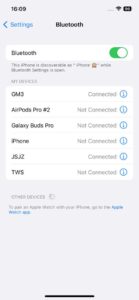
If you encounter any issues during pairing, try the following troubleshooting tips:
- Make sure your headphones are charged adequately.
- Ensure the headphones are in pairing mode (rapidly flashing light).
- Restart Bluetooth on your mobile device and try again.
- If pairing fails, turn off Bluetooth on your device, wait a few seconds, and then turn it back on.
Note: If you’re using an iPhone or iPad, the pairing process is similar, but the screens may look slightly different.
Method 2: Pairing with Computers and Laptops
Step-by-Step Guide for PCs and Macs:
- Enable Bluetooth: On your computer, ensure that Bluetooth is turned on. For Windows users, go to the “Settings” or “Control Panel,” select “Devices,” and toggle Bluetooth on. Mac users can find the Bluetooth option in the top menu bar.
- Enter Pairing Mode: Press and hold the power button on your JVC Bluetooth headphones until the indicator light flashes rapidly, indicating they are in pairing mode.
- Pairing on Windows PC: On your Windows computer, go to the Bluetooth settings, click “Add Bluetooth or other device,” and select “Bluetooth.” Your JVC headphones should appear in the list of discoverable devices. Click on them to initiate pairing.
- Pairing on Mac: On your Mac, click the Bluetooth icon in the menu bar and select “Open Bluetooth Preferences.” Your JVC headphones should show up in the list of available devices. Click “Connect” to pair them.
- Driver Installations (if required): In some cases, your computer may prompt you to install drivers for your headphones to function optimally. Follow the on-screen instructions to complete the installation process.
- Confirm Connection: Once the pairing is successful, the indicator light on your headphones will stop flashing and remain steady. Your JVC Bluetooth headphones are now successfully paired with your computer.
Troubleshooting Tips for Connection Problems:
- Ensure your headphones are charged adequately to maintain a stable connection.
- Double-check that your headphones are in pairing mode (rapidly flashing light).
- Restart Bluetooth on your computer and try the pairing process again.
- If you encounter any driver-related issues, visit JVC’s official website for any available driver updates.
Congratulations; Your JVC Bluetooth headphones are now paired with your mobile devices and computers, granting you the freedom to indulge in your audio escapades without the constraint of wires.
Whether you’re grooving to your favorite tunes, taking calls on the fly, or immersing yourself in virtual worlds, these headphones have you covered. Enjoy the seamless audio experience, and remember that if any issues arise, you can always refer back to this guide or reach out to JVC’s customer support for further assistance.
Advanced Pairing Features
JVC Bluetooth headphones often come equipped with advanced features that enhance the user experience and elevate the wireless audio journey. Let’s explore some of these exciting features and learn how to make the most of them:
Multipoint Pairing:
Multipoint pairing allows your JVC Bluetooth headphones to connect with multiple devices simultaneously. This means you can seamlessly switch between, say, your smartphone and laptop without the hassle of disconnecting and reconnecting. Here’s how to set it up:
Step-by-Step Guide for Multipoint Pairing:
- Ensure that your headphones are already paired with one device, let’s say your smartphone.
- Put your headphones in pairing mode by pressing and holding the power button until the indicator light flashes rapidly.
- On your second device, enable Bluetooth and start the scanning process to find the headphones.
- Once the headphones appear in the list of available devices, select them to initiate pairing.
- Your headphones will now be connected to both devices, and you can seamlessly switch between them.
Tips for Optimizing Performance: To make the most of multipoint pairing, keep the following tips in mind:
- Ensure that both devices are within the headphones’ Bluetooth range (approximately 30 feet or 10 meters) for a stable connection.
- Some older devices might not support multipoint pairing or may have limitations in functionality. Check your device’s user manual or specifications for compatibility.
Voice Assistants Integration:
Many JVC Bluetooth headphones offer voice assistant integration, allowing you to access Siri, Google Assistant, or other voice assistants with just a few taps. This hands-free convenience lets you control your music, manage calls, and get information on the go.
Step-by-Step Guide to Access Voice Assistants:
- Make sure your headphones are connected to your smartphone or device.
- Trigger your voice assistant by pressing and holding the dedicated voice assistant button (if available) or using the headphones’ touch controls.
- Speak your command or question, and your voice assistant will provide a response or execute the requested action.
Tips for Optimizing Performance: For a smooth voice assistant experience:
- Ensure that your device’s voice assistant feature is enabled and configured correctly.
- In noisy environments, consider bringing the headphones closer to your mouth to improve voice recognition.
By leveraging these advanced features, you can truly maximize the potential of your JVC Bluetooth headphones. Whether it’s the convenience of multipoint pairing or the hands-free power of voice assistants, these features are designed to enhance your audio journey and bring added value to your everyday life. Experiment with these functionalities, and enjoy a seamless and enhanced wireless audio experience.

Maintaining and Troubleshooting Your JVC Bluetooth Headphones
Congratulations on successfully pairing your JVC Bluetooth headphones; Now, let’s delve into essential maintenance tips to ensure they provide a seamless audio experience for a long time. Additionally, we’ll cover troubleshooting steps for common issues you might encounter during their use.
Maintenance Tips:
- Keep Them Clean: Regularly wipe your headphones with a soft, slightly damp cloth to remove dust, dirt, and sweat. Avoid using harsh chemicals or abrasive materials, as they can damage the headphone’s surface.
- Store Properly: When not in use, store your JVC Bluetooth headphones in a clean, dry case or a safe spot to protect them from accidental damage or exposure to extreme temperatures.
- Battery Care: To maintain battery health, avoid letting the battery fully deplete before charging. Try to charge your headphones when the battery level is low or at regular intervals to maximize battery lifespan.
- Firmware Updates: Periodically check JVC’s website or the manufacturer’s app for firmware updates. These updates can improve performance, fix bugs, and add new features.
Troubleshooting Common Issues:
- Connection Drops or Interference:
-
- Ensure there are no physical obstructions between the headphones and the connected device.
- Avoid using your headphones in areas with strong wireless interference (e.g., crowded Wi-Fi networks, microwave ovens).
- Audio Quality Issues:
-
- Check if the audio source (device or app) is functioning correctly, and the volume is appropriately adjusted.
- Verify that your headphones are correctly positioned and snug on your ears to avoid sound leakage.
- Bluetooth Pairing Failures:
-
- Ensure your headphones are in pairing mode (rapidly flashing light) during the pairing process.
- Turn Bluetooth off and on again on your device, as it can help resolve minor connection issues.
- Unresponsive Controls:
-
- If your headphone controls become unresponsive, try turning them off and on again or reset them, following the instructions in the user manual.
- Audio Lag during Video Playback:
-
- Some Bluetooth headphones might experience slight audio lag when watching videos. In such cases, try using apps or devices that support low-latency audio codecs like aptX Low Latency.
If you encounter persistent issues that the troubleshooting steps couldn’t resolve, don’t hesitate to contact JVC’s customer support for further assistance.
By following these maintenance tips and knowing how to troubleshoot common issues, you can extend the life of your JVC Bluetooth headphones and enjoy a seamless audio experience for countless hours of listening pleasure. Happy listening and enjoy the wireless freedom.
How to Pair Jvc Bluetooth Headphones FAQs?
How do I reset my JVC Bluetooth headphones?
Resetting your JVC Bluetooth headphones can help resolve various issues or allow you to start the pairing process from scratch. The reset method may vary slightly depending on the model, but generally, you can follow these steps:
- Ensure your headphones are powered off.
- Locate the reset button or combination of buttons on your headphones. It’s usually a small pinhole or a specific button combination.
- Use a paperclip or a small, pointed object to press and hold the reset button for a few seconds.
- Release the reset button and power on your headphones. They should now be reset to their factory settings.
Remember to check your headphone user manual for the exact reset procedure, as it might differ based on the model you own.
Can I pair my JVC headphones with multiple devices simultaneously?
Yes, many JVC Bluetooth headphones support multipoint pairing, allowing them to connect with multiple devices simultaneously. With multipoint pairing, you can seamlessly switch between, for example, your smartphone and laptop without the need to disconnect and reconnect each time.
To use multipoint pairing, ensure that your headphones are already paired with one device. Then, put your headphones in pairing mode and initiate the pairing process on the second device. Once the headphones are connected to both devices, you can easily switch between them as needed.
Do note that not all JVC headphone models support multipoint pairing. Check your headphone user manual or specifications to confirm if this feature is available on your particular model.

 Why won’t my JVC Bluetooth headphones enter pairing mode?
Why won’t my JVC Bluetooth headphones enter pairing mode?
If your JVC Bluetooth headphones are not entering pairing mode, several reasons could be causing this issue:
- Battery Level: Ensure that your headphones have sufficient battery charge to enter pairing mode. Low battery levels might prevent them from entering the necessary mode.
- Incorrect Button Press: Double-check that you are following the correct procedure to enter pairing mode. Refer to your headphone user manual for the exact steps.
- Previously Paired Device: If your headphones were recently paired with another device, they might still be connected to it. Disconnect the headphones from any previously paired devices before attempting to enter pairing mode.
- Reset Required: In some cases, performing a reset on your headphones can resolve issues preventing them from entering pairing mode. Follow the reset instructions provided in the user manual.
- Interference: Strong wireless interference or electronic devices close might disrupt the pairing process. Try entering pairing mode in a different location or turn off other electronic devices nearby.
If you’ve tried the troubleshooting steps and are still experiencing difficulties, reach out to JVC’s customer support for further assistance and guidance.
How do I improve the Bluetooth connection range?
To enhance the Bluetooth connection range of your JVC headphones, follow these tips:
- Stay Within Range: Maintain a clear line of sight between your headphones and the connected device. The Bluetooth range is typically up to 30 feet (approximately 10 meters), but walls and obstacles can reduce this range.
- Avoid Interference: Minimize interference from other wireless devices or Wi-Fi networks, as they can disrupt the Bluetooth signal. Move away from areas with strong wireless signals if possible.
- Update Firmware: Ensure your JVC headphones are running the latest firmware. Manufacturers often release updates to improve Bluetooth performance and connection stability.
- Keep Devices Charged: Low battery levels on either your headphones or the connected device can lead to a weaker Bluetooth connection. Keep both devices adequately charged for optimal performance.
- Avoid Crowded Areas: In congested or crowded environments with many Bluetooth devices, signal interference may occur. Try pairing and using your headphones in less crowded areas.
What should I do if my headphones keep disconnecting during use?
Frequent disconnections during use can be frustrating. Here are some troubleshooting steps to resolve the issue:
- Check Battery Levels: Ensure both your headphones and the connected device have sufficient battery charge to maintain a stable Bluetooth connection.
- Reposition Headphones and Device: Adjust the positioning of your headphones and the connected device to minimize potential signal obstructions.
- Reduce Interference: Move away from sources of wireless interference, such as routers, microwaves, and other electronic devices, which can disrupt the Bluetooth signal.
- Reset Connections: Disconnect and forget your headphones from the device’s Bluetooth settings. Then, re-pair them following the correct pairing process.
- Update Firmware: Check for firmware updates for your headphones and the connected device. Installing the latest updates can resolve software-related issues.
- Clear Paired Devices: If you’ve paired your headphones with multiple devices, clear the pairing list and re-pair them with your main device.
Can I pair JVC Bluetooth headphones with a non-Bluetooth device?
No, JVC Bluetooth headphones require Bluetooth technology to establish a wireless connection with devices. If your non-Bluetooth device lacks Bluetooth capabilities, you won’t be able to pair your JVC Bluetooth headphones directly with it.
However, some non-Bluetooth devices can still be connected to Bluetooth headphones using a Bluetooth transmitter or receiver. These external devices act as intermediaries, converting non-Bluetooth signals into Bluetooth signals, allowing you to use your Bluetooth headphones with non-Bluetooth devices.
Are JVC Bluetooth headphones waterproof?
The waterproof or water-resistant capabilities of JVC Bluetooth headphones depend on the specific model. Some JVC headphones come with water-resistant features, making them suitable for light splashes, sweat, or light rain during workouts or outdoor activities.
However, not all JVC Bluetooth headphones are fully waterproof or designed for submersion in water. It’s crucial to check the product specifications or user manual of your specific JVC headphone model to determine its water-resistant capabilities and limitations. If you require fully waterproof headphones, look for models explicitly designed for swimming or water sports.
Conclusion
Embracing the wireless world of JVC Bluetooth headphones unlocks a realm of audio freedom and convenience. With their top-notch sound quality, comfortable designs, and advanced features like multipoint pairing and voice assistant integration, these headphones cater to the modern audiophile’s every need.
Through this comprehensive guide, we’ve demystified the pairing process, allowing you to effortlessly connect your JVC headphones to smartphones, tablets, computers, and more. Remember to keep your headphones well-maintained for long-lasting enjoyment and troubleshoot any issues that may arise.
As technology advances and new features emerge, don’t forget to stay up-to-date with firmware updates and explore the latest offerings from JVC. Embrace the convenience of wireless audio and immerse yourself in your favorite tunes, podcasts, or calls, unencumbered by wires.
Now, with the knowledge and confidence to make the most of your JVC Bluetooth headphones, you’re all set to experience a world of audio magic wherever your adventures take you. Enjoy the freedom, clarity, and joy that wireless audio brings and happy listening.

