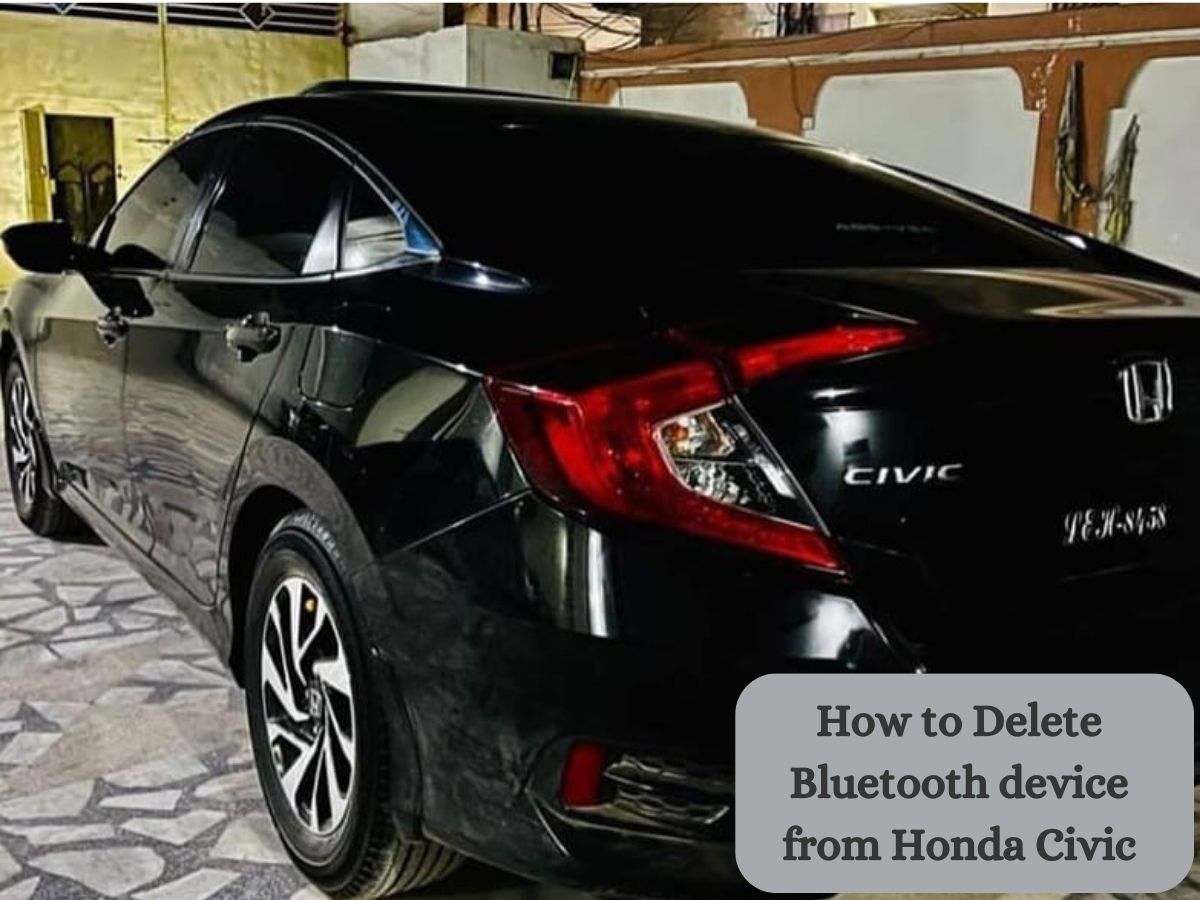Are you the proud owner of a Honda Civic? If so, you’ve probably enjoyed the convenience of connecting your Bluetooth devices to its infotainment system. However, there may come a time when you need to delete a Bluetooth device from your Honda Civic. Whether it’s because you’ve upgraded your device or simply want to declutter your connections, knowing how to remove a Bluetooth device is essential for a seamless experience.
In this article, we will guide you through the process of deleting a Bluetooth device from your Honda Civic. We’ll provide you with clear and concise steps, ensuring that you can easily manage your Bluetooth connections. Whether you’re a tech enthusiast or just getting started with Bluetooth devices, this article is designed to empower you with the knowledge you need.
By the end of this article, you’ll be equipped with the confidence to delete a Bluetooth device from your Honda Civic, ensuring a streamlined and personalized Bluetooth experience tailored to your needs. So, let’s dive in and learn how to remove those unwanted connections with ease!
Why would you want to delete a Bluetooth device?
There are several reasons why you might want to delete a Bluetooth device from your Honda Civic. Let’s explore some potential scenarios:

- Upgrading or replacing devices: Technology moves quickly, and we often find ourselves upgrading our smartphones, tablets, or Bluetooth accessories to newer models. When you upgrade your device, it’s essential to remove the old Bluetooth connection from your Honda Civic to ensure a smooth transition and avoid any connectivity issues.
- Clearing space for new connections: The infotainment system in your Honda Civic may have a limited number of slots available for paired devices. If you’ve reached the maximum capacity and want to add a new Bluetooth device, you’ll need to delete an existing one to make room. It allows you to maintain a well-organized and clutter-free Bluetooth connection list.
- Troubleshooting connectivity issues: Sometimes, Bluetooth connections can become problematic. If you’re experiencing issues like frequent disconnections, poor audio quality, or difficulty pairing your device, deleting and re-pairing the Bluetooth connection can often resolve these problems. It acts as a troubleshooting step to ensure a stable and reliable connection.
- Selling or transferring the vehicle: If you plan to sell your Honda Civic or transfer ownership, it’s crucial to remove all your personal Bluetooth devices. Deleting your Bluetooth connections ensures that your personal information and preferences are not accessible to the next owner, maintaining your privacy and security.
By understanding these reasons, you can confidently decide to delete a Bluetooth device from your Honda Civic when necessary. Now, let’s proceed to the step-by-step guide on how to remove a Bluetooth device from your car’s infotainment system.
Step-by-Step Guide: How to delete a Bluetooth device from a Honda Civic
Preparing for the deletion process
Before we dive into deleting a Bluetooth device from your Honda Civic, let’s make sure we’re ready:
- Ensure your Honda Civic is in park and the ignition is off. Safety first!
- Locate the Bluetooth settings on your car’s infotainment system. It’s usually accessible through the main menu or a dedicated button on the dashboard.
Accessing the Bluetooth device list
Now that we’re prepared, let’s access the Bluetooth settings menu and find the list of paired devices:
- Turn on your car’s infotainment system. If it’s already on, great!
- Navigate to the Bluetooth settings menu. Depending on your system, it may be labeled as “Bluetooth,” “Connectivity,” or “Device Settings.”
- Look for the list of paired devices. It should display the names of all the Bluetooth devices currently connected to your Honda Civic.
Selecting the device to delete
Identifying and selecting the device you want to remove is the next step:
- Take a moment to identify the device you want to delete from the list. Double-check the name or any distinguishing information to ensure you’re selecting the correct device.
- Highlight the device by selecting it. Depending on your system, you may need to use the touchscreen, a dial, or arrow buttons to navigate and highlight the desired device.
Deleting the Bluetooth device
Now that you’ve selected the device, let’s proceed with deleting it:
- Look for the delete or remove option on the screen. It’s usually represented by an icon or a labeled button.
- Choose the delete or remove option to initiate the deletion process.
- Confirm the deletion when prompted. Some systems may ask for confirmation to ensure you’re intentionally removing the device.
- Wait for the device to be successfully removed. Your infotainment system will process the deletion, and once completed, the device will be removed from the Bluetooth device list.
Congratulations! You have successfully deleted a Bluetooth device from your Honda Civic. Repeat these steps as needed to remove any other devices from your Bluetooth connection list.

Troubleshooting Common Issues
During the deletion process of a Bluetooth device from your Honda Civic, you may encounter some common challenges. Don’t worry! We’ve got you covered with solutions to help you overcome these issues:
Device not being removed:
If you’re having trouble removing a Bluetooth device from the list, try the following steps:
- Ensure that the device you’re trying to remove is within range and turned on.
- Restart your Honda Civic and the device you want to delete. Sometimes, a simple reset can resolve the issue.
- If the device still doesn’t get removed, try unpairing it directly from the device itself. Refer to the device’s user manual for instructions on unpairing from Bluetooth connections.
Connectivity problems after deletion:
If you’re experiencing connectivity issues after deleting a Bluetooth device, try the following solutions:
- Restart your Honda Civic infotainment system and the device you want to pair again. This can refresh the connection and establish a stable link.
- Ensure that the device you want to connect is in pairing mode. Refer to the device’s manual for instructions on how to activate pairing mode.
- Double-check that your Honda Civic’s infotainment system is discoverable and ready to pair. Sometimes, it may require you to enable Bluetooth visibility or set it to pairing mode within the settings menu.
By following these troubleshooting tips, you can address common issues that may arise during the deletion process of a Bluetooth device from your Honda Civic. Remember, persistence and patience can often lead to successful solutions. If the issues persist, it may be helpful to consult your vehicle’s manual or contact Honda’s customer support for further assistance.
Now that you’re equipped with troubleshooting solutions, let’s continue with the remaining steps to successfully delete the Bluetooth device from your Honda Civic.
How to Delete Bluetooth Devices from Honda Civic FAQs?
Can I delete a Bluetooth device from my Honda Civic while driving?
It is recommended to delete a Bluetooth device when the vehicle is stationary and the ignition is turned off. Ensure your Honda Civic is in park before accessing the Bluetooth settings to maintain safety while driving.
Will deleting a Bluetooth device from my Honda Civic erase its settings or data?
Deleting a Bluetooth device from your Honda Civic only removes the connection between the device and the car’s infotainment system. It does not affect the settings or data stored on the Bluetooth device itself.

Can I delete multiple Bluetooth devices at once from my Honda Civic?
Unfortunately, most infotainment systems in Honda Civic models do not have a bulk deletion option. You will need to remove each Bluetooth device individually from the paired device list.
If I delete a Bluetooth device, can I pair it again in the future?
Yes, deleting a Bluetooth device from your Honda Civic does not permanently prevent you from pairing it again in the future. You can simply go through the pairing process again when you want to reconnect the device.
Will deleting a Bluetooth device from my Honda Civic affect other paired devices?
No, deleting one Bluetooth device will not affect the connections of other paired devices. Each Bluetooth device is managed independently, and removing one device will not impact the functionality of others.
Conclusion
In conclusion, knowing how to delete a Bluetooth device from your Honda Civic is a valuable skill that allows you to manage your connections efficiently and maintain a seamless Bluetooth experience. Whether you’re upgrading your devices, clearing space for new connections, or troubleshooting connectivity issues, the step-by-step guide provided in this article gives you the confidence to remove unwanted Bluetooth devices with ease.
By preparing your vehicle, accessing the Bluetooth settings, and navigating the paired device list, you can successfully delete a Bluetooth device from your Honda Civic. Additionally, we have addressed common challenges and provided troubleshooting solutions to help you overcome any issues that may arise during the deletion process.
Remember, always ensure your vehicle is parked and the ignition is off when performing any adjustments to prioritize safety. If you have further questions or encounter difficulties, consult your vehicle’s manual or reach out to Honda’s customer support for additional assistance.
By following these guidelines, you can manage your Bluetooth devices efficiently, maintain a clutter-free connection list, and enjoy a personalized and hassle-free experience while driving your Honda Civic. Stay connected and enjoy the convenience of Bluetooth technology in your vehicle!