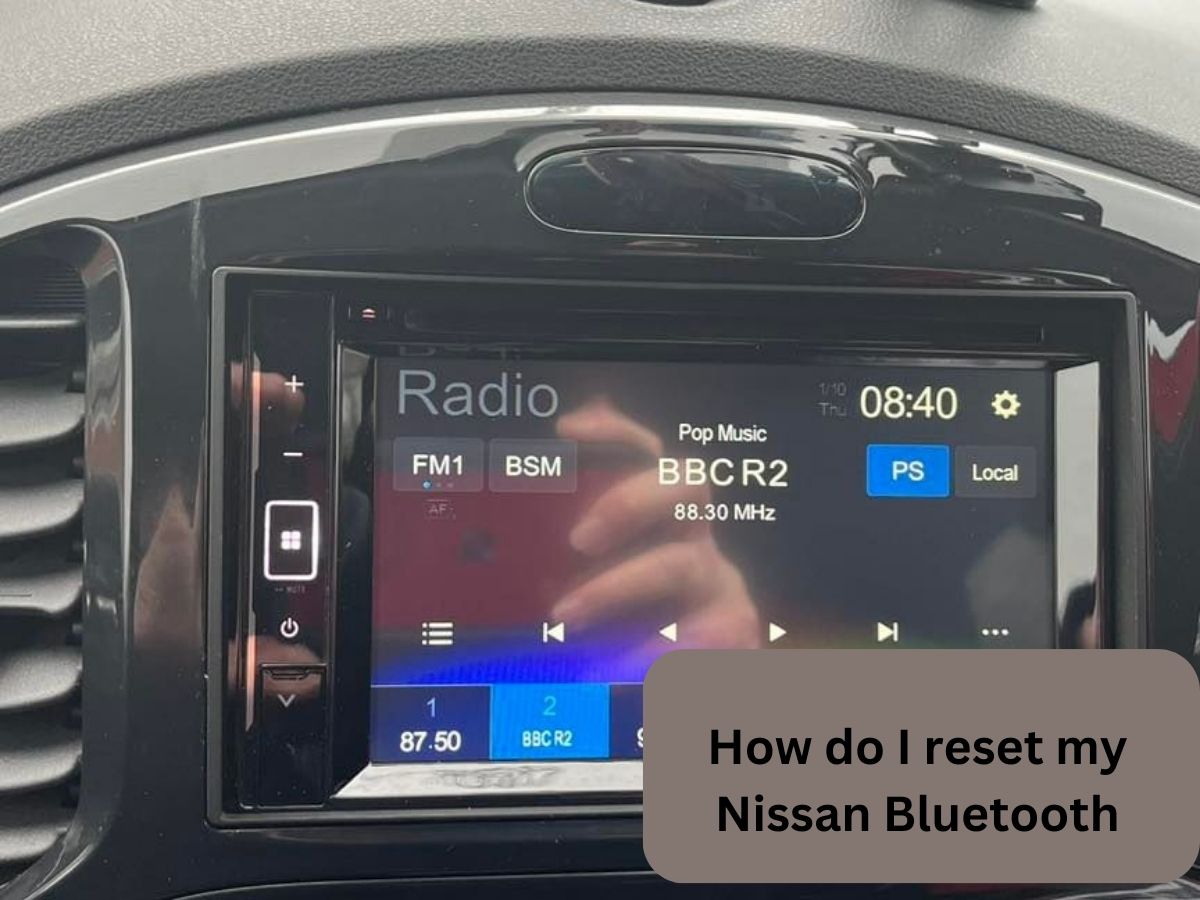Hey there Nissan owners; If you’re like most people, you probably rely on Bluetooth connectivity in your Nissan vehicle to make hands-free calls, stream your favorite music, and enjoy a seamless driving experience.
However, there may come a time when you encounter pesky Bluetooth issues like connectivity problems, pairing failures, or device compatibility issues. Fret not; We’re here to guide you through the process of resetting your Nissan Bluetooth and getting it back on track.
In this article, we’ll walk you through the step-by-step process of resetting your Nissan Bluetooth system. But before we dive into that, let’s take a moment to understand why Bluetooth connectivity is so crucial in your Nissan vehicle.
Imagine cruising down the highway, enjoying your favorite tunes without lifting a finger. With Nissan Bluetooth, you can easily connect your smartphone or other compatible devices to your car’s infotainment system and have complete control at your fingertips.
However, It’s not uncommon to encounter hiccups along the way, such as devices not connecting, audio cutting out, or pairing failures.
When faced with these challenges, resetting your Nissan Bluetooth can often work like magic, resolving these problems and restoring seamless connectivity.
So, if you’ve been scratching your head wondering how to reset your Nissan Bluetooth, worry no more. Below, we’ll guide you through the entire process, step by step.
Reasons to Reset Nissan Bluetooth:
Are you experiencing connectivity issues, pairing failures, or device compatibility challenges with your Nissan Bluetooth?
Don’t worry; Before you start panicking or rushing to the nearest service center, there’s a simple troubleshooting step you can try: resetting your Nissan Bluetooth.
Let’s explore why resetting might be the solution you need and why it’s worth giving it a shot before seeking professional assistance.
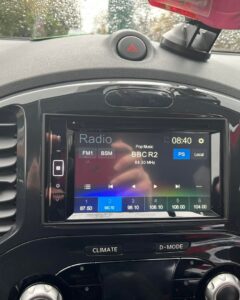
Common Problems That May Necessitate a Reset:
Bluetooth gremlins can pop up unexpectedly, causing frustration and disrupting your in-car experience. Some of the common problems that may indicate the need for a reset include:
- Connectivity issues: If your devices are having trouble establishing a stable connection with your Nissan Bluetooth system or if the connection frequently drops, it’s a sign that something needs a reset.
- Pairing failures: Are you unable to pair an existing or a new device or having difficulty repairing a previously connected one? A reset might be just what you need to get things back on track.
- Device compatibility challenges: Different devices have varying levels of compatibility with Nissan Bluetooth. If you’re experiencing compatibility issues, a reset can help clear any conflicts and improve compatibility.
Addressing Connectivity Issues, Pairing Failures, or Device Compatibility Challenges:
Resetting your Nissan Bluetooth can help address these problems by restoring the system to its default settings. It’s like giving it a clean slate to start fresh, wiping away any glitches, conflicts, or misconfigurations that might be causing the issues.
Before reaching out to a professional or service center, attempting a reset is a prudent step to take. It’s a simple and quick process that you can do yourself, saving time and potential service fees. By trying a reset first, you might just resolve the issue and save yourself the unnecessary hassle.
Remember, though, if the reset doesn’t fix the problem or if you’re unsure about performing the reset yourself, it’s always a good idea to consult a Nissan expert or contact customer support. They’ll be able to provide further assistance and guide you through the next steps if needed.
So, don’t be disheartened by Bluetooth issues in your Nissan vehicle. Resetting your Nissan Bluetooth is a proactive troubleshooting step that may just be the key to getting your wireless connection back on track. Give it a shot, and let’s move on to the step-by-step process of resetting your Nissan Bluetooth system.
How to Reset Your Nissan Bluetooth:
It’s time to dive into the step-by-step process of resetting your Nissan Bluetooth system.
Don’t worry; it’s a straightforward procedure that you can easily follow to get your Bluetooth back in action.
Step 1: Access Bluetooth Settings in Your Nissan Vehicle:
To begin the reset process, you’ll need to access the Bluetooth settings on your Nissan infotainment system. Here’s how:
- Start by turning on your vehicle and ensuring that the infotainment system is powered up.
- Look for the “Settings” or “Setup” option on the infotainment screen. The exact placement may vary depending on your Nissan model, but it’s usually represented by a gear icon.
- Once you’re in the settings menu, navigate to the “Bluetooth” or “Connectivity” section. It’s typically indicated by the Bluetooth symbol.
- Upon entering the Bluetooth settings, you’ll have access to various options and features related to Bluetooth connectivity.
(Note: Providing relevant screenshots or illustrations here can be helpful for visual assistance.)
Step 2: Remove Paired Devices:
Now that you’re in the Bluetooth settings, it’s time to remove any previously paired devices. This will give you a fresh start for the pairing process. Here’s what you need to do:
- Locate the list of paired devices on the screen. It will display the names of the devices that have been connected to your Nissan Bluetooth system.
- Select each device from the list and look for the “Remove” or “Forget” option associated with it.
- Follow the on-screen prompts to confirm the removal of the selected device.
Removing paired devices offers benefits like freeing up memory, resolving conflicts, and ensuring a clean connection for new pairings.
Step 3: Reset Bluetooth Settings:
Now that the devices are removed, it’s time to reset the Bluetooth system itself. Here’s how:
- Within the Bluetooth settings menu, look for an option that allows you to reset the Bluetooth system. It may be labeled as “Reset,” “Restore Factory Settings,” or similar.
- Once you’ve located the reset option, select it and confirm your decision when prompted. Keep in mind that this action will reset all Bluetooth-related settings to their default values.
- The system may require a few moments to complete the reset process. Be patient and avoid interrupting the procedure.
Specific buttons or procedures for resetting the Bluetooth system can vary based on your Nissan model, so refer to your vehicle’s user manual if you need additional guidance.
Step 4: Pair Your Device:
With the Bluetooth system reset, it’s time to pair your device with your Nissan Bluetooth. Follow these steps:
- Activate Bluetooth on your device (e.g., smartphone, tablet, etc.) and ensure it’s discoverable.
- Within the Bluetooth settings on your Nissan’s infotainment system, select the option to “Add New Device” or “Pair New Device.”
- Your Nissan’s infotainment system will scan for available devices. When your device appears on the list, select it.
- Follow any on-screen prompts to complete the pairing process, which may involve confirming a passkey or PIN.
Successful pairing relies on both devices being in pairing mode and within range of each other. If you encounter any errors or difficulties during the pairing process, refer to your device’s manual or troubleshoot common Bluetooth pairing issues.
Congratulations! You’ve successfully reset your Nissan Bluetooth system and paired your device. Enjoy the seamless connectivity and hassle-free Bluetooth experience in your Nissan vehicle once again.
How do I reset my Nissan Bluetooth FAQs?
Can I reset my Nissan Bluetooth without losing other settings?
Absolutely; When you reset your Nissan Bluetooth, it generally only affects the Bluetooth-related settings and configurations. Your other vehicle settings, such as radio presets, navigation preferences, or climate control settings, should remain intact.
However, keep in mind that the exact behavior may vary depending on your Nissan model and its software version. It’s always a good idea to consult your vehicle’s user manual or contact customer support for confirmation.
Why won’t my Nissan Bluetooth connect to my phone?
There could be several reasons why your Nissan Bluetooth isn’t connecting to your phone. Here are a few troubleshooting steps you can try before considering a reset:
- Ensure Bluetooth is enabled on your phone and set to “Discoverable” or “Visible” mode.
- Restart both your phone and your Nissan vehicle. Sometimes a simple reboot can resolve connectivity issues.
- Check if your phone’s Bluetooth memory is full. If so, delete any unnecessary or outdated devices from your phone’s Bluetooth settings.
- Verify that you’re following the correct pairing procedure for your Nissan model. Refer to your vehicle’s user manual for specific instructions.
- Delete any existing Bluetooth pairings on both your phone and your Nissan vehicle. Then, attempt to pair the devices again from scratch.
If these steps don’t solve the issue, a reset of your Nissan Bluetooth system might be necessary. Follow the steps outlined earlier in this article to perform the reset.
How often should I reset my Nissan Bluetooth?
Resetting your Nissan Bluetooth system is typically a troubleshooting step to be taken when you encounter issues.
It’s not necessary or recommended to reset your Bluetooth system regularly as part of routine maintenance. In fact, resetting too frequently may disrupt your preferred device connections and settings.
If you experience recurring Bluetooth issues, it’s advisable to address the underlying cause rather than relying on frequent resets.
However, if you find that resetting your Nissan Bluetooth resolves the problem, you can use it as a troubleshooting measure whenever needed.
What should I do if the reset process doesn’t resolve the issue?
If the reset process doesn’t resolve the Bluetooth issue in your Nissan vehicle, there are a few additional steps you can take:
- Confirm that you followed the reset process correctly. Review the instructions and make sure you didn’t miss any steps.
- Check for software updates for your Nissan infotainment system. Sometimes, updating the system can resolve compatibility or performance issues.
- Contact Nissan customer support or visit an authorized service center. They have the expertise and resources to diagnose and address complex Bluetooth problems.
Nissan experts can provide further guidance and solutions tailored to your specific situation. They may need to perform advanced troubleshooting or explore alternative fixes to get your Bluetooth back up and running.
Are there any alternatives to resetting the Bluetooth system?
Yes, there are a few alternatives to consider before resetting your Nissan Bluetooth system:
- Disconnect and reconnect your phone: Sometimes, simply disconnecting your phone from the Bluetooth system and reconnecting it can resolve minor connectivity issues.
- Clear cache and data on your phone: In some cases, clearing the Bluetooth cache and data on your phone can help eliminate any temporary conflicts or corrupt settings.
- Update your phone’s software: Keeping your phone’s operating system up to date ensures compatibility with the latest Bluetooth protocols and may resolve connectivity issues.
- Perform a power cycle: Turn off your Nissan vehicle, open the hood, and disconnect the battery for a few minutes. Reconnect the battery and start the vehicle again. This process can help reset various vehicle systems, including Bluetooth.
Remember, these alternatives may not be suitable for all situations, and their effectiveness can vary. If none of these alternatives work, resetting your Nissan Bluetooth system remains a reliable troubleshooting option.
Conclusion
Congratulations! Now you are equipped on how to reset your Nissan Bluetooth system. We hope this article has provided you with the knowledge and confidence to tackle any Bluetooth issues you may encounter in your Nissan vehicle.
Remember, Bluetooth connectivity is a fantastic feature that enhances your driving experience by enabling hands-free calling, wireless music streaming, and seamless integration with your favorite devices. However, occasional hiccups can occur, such as connectivity problems, pairing failures, or device compatibility challenges.
By following the step-by-step process outlined in this article, you can reset your Nissan Bluetooth system and address these issues head-on. We’ve covered everything from accessing the Bluetooth settings in your vehicle to removing paired devices, resetting the Bluetooth system itself, and successfully pairing your devices.
Now it’s time to take charge and regain the seamless Bluetooth connectivity you deserve in your Nissan vehicle. Stay connected, enjoy your favorite music, and make those hands-free calls with ease.
If you have any further questions or need additional assistance, don’t hesitate to reach out to Nissan customer support or consult your vehicle’s user manual. They are always ready to help you with any Bluetooth-related concerns you may have.