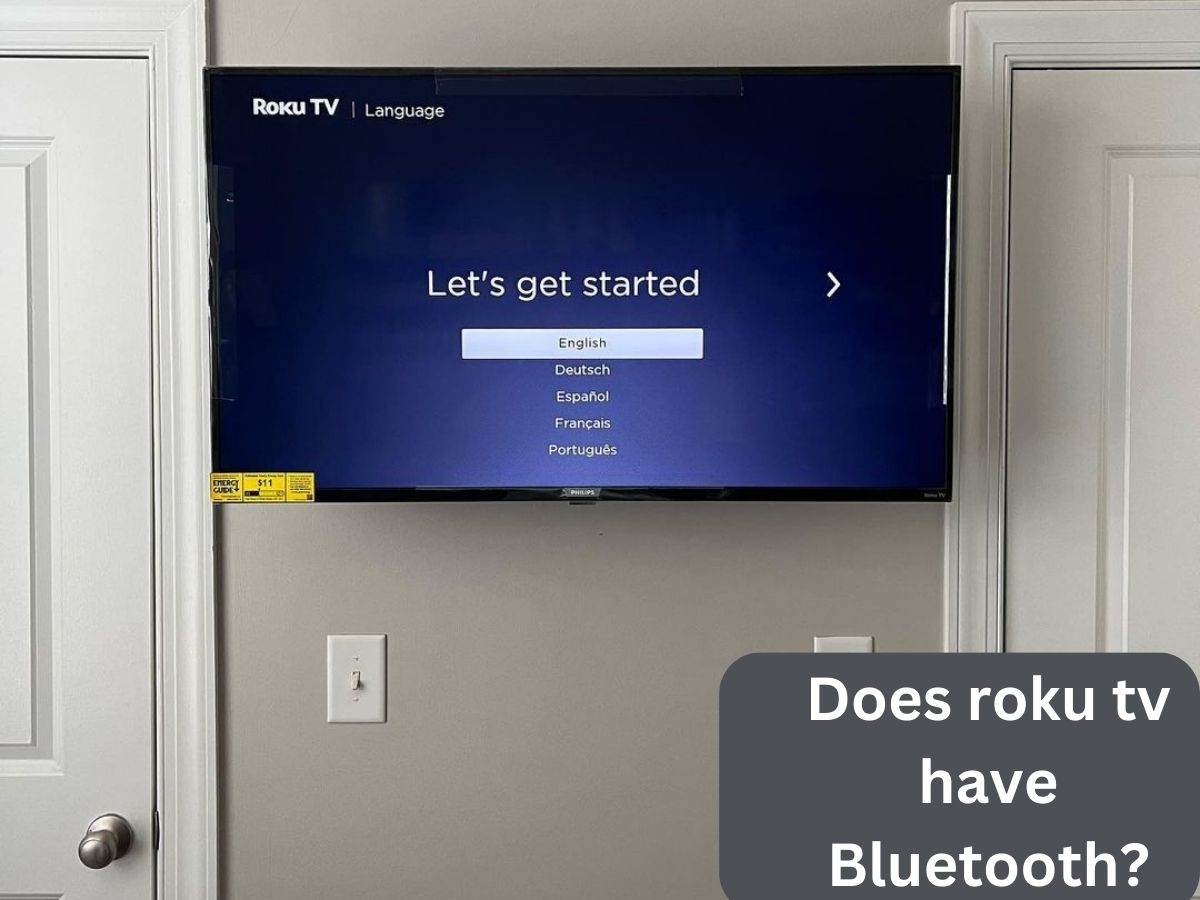Are you wondering, “Does Roku TV have Bluetooth?” Well, you’ve come to the right place to find out! In today’s connected world, streaming devices have become an integral part of our entertainment setup.
And when it comes to streaming, Roku TV is a popular choice among enthusiasts. But what about Bluetooth connectivity? Can you wirelessly connect your favorite audio devices or enjoy the convenience of wireless headphones while binge-watching your favorite shows?
The answer is a resounding YES! Roku TV does indeed have Bluetooth capabilities, opening up a whole new world of possibilities for seamless audio streaming and device connectivity.
Whether you want to connect Bluetooth headphones for private listening, link up external speakers for a more immersive experience, or pair your Roku TV with other Bluetooth-enabled devices, you’re in luck.
In this article, we’ll explore everything you need to know about Bluetooth on Roku TV. From enabling Bluetooth to utilizing its features, we’ll provide you with the insights and steps to make the most of this wireless wonder.
So, let’s get ready to untangle those cords and unlock the full potential of your Roku TV with Bluetooth!
Understanding Roku TV Connectivity Options
When it comes to connectivity options, Roku TV offers a versatile range of features to ensure seamless integration with your home entertainment setup. Let’s take a closer look at the connectivity options available and explore the role of Bluetooth in expanding those capabilities.
- HDMI: Roku TVs come equipped with HDMI ports, allowing you to connect external devices such as gaming consoles, Blu-ray players, or soundbars. HDMI offers high-quality audio and video transmission, ensuring a crisp and immersive viewing experience.
- Wi-Fi: Roku TVs are designed to connect to your home Wi-Fi network, providing access to a vast library of streaming content. This wireless connection allows you to browse and stream your favorite movies, TV shows, and music services with ease, without the need for any physical cables.
- Ethernet: In addition to Wi-Fi, Roku TVs also offer an Ethernet port, providing a wired connection option for those who prefer a more stable and reliable internet connection. By connecting your Roku TV directly to your router via an Ethernet cable, you can enjoy uninterrupted streaming, especially when dealing with weak Wi-Fi signals.
Now, let’s talk about the star of the show: Bluetooth. Bluetooth on Roku TV expands the connectivity possibilities beyond just audio and video transmission.
With Bluetooth capabilities, you can wirelessly connect your Roku TV to a wide range of devices, such as headphones, speakers, and even smartphones.
Bluetooth allows you to enjoy a personalized audio experience by connecting compatible Bluetooth headphones. This means you can watch your favorite late-night shows or enjoy immersive gaming sessions without disturbing others in the room.
Moreover, Bluetooth connectivity enables you to connect external speakers wirelessly, enhancing the audio quality and creating a theater-like experience in your living room.
So, with HDMI, Wi-Fi, Ethernet, and Bluetooth, Roku TV offers a comprehensive set of connectivity options to meet your streaming and entertainment needs. Here is how to unforget a Bluetooth device.

 Does Roku TV Support Bluetooth?
Does Roku TV Support Bluetooth?
The answer is a resounding yes! Roku TVs do support Bluetooth, opening up a world of possibilities for enhanced connectivity and a more immersive streaming experience.
With Bluetooth capabilities, Roku TVs offer much more than just audio and video transmission. Let’s explore the various benefits and applications of Bluetooth on Roku TVs.
- Wireless Audio Streaming: One of the significant advantages of Bluetooth on Roku TVs is the ability to wirelessly stream audio. You can pair your Roku TV with Bluetooth headphones, allowing you to enjoy your favorite shows, movies, and music without disturbing others. This is particularly useful for late-night viewing or when you want to have a more personal audio experience.
- Connecting Peripherals: Bluetooth connectivity on Roku TVs goes beyond headphones. You can also connect other Bluetooth-enabled peripherals such as speakers, soundbars, or even gaming controllers. By linking these devices wirelessly, you can enhance the audio quality, create a more immersive environment, or enjoy a gaming session without the hassle of cords.
- Enhancing User Experience: Bluetooth on Roku TVs significantly enhances the overall user experience. With wireless connectivity, you have the freedom to position your Roku TV in the best possible location without worrying about cable limitations. It provides a clean and clutter-free setup, allowing you to focus on the content you love.
By embracing Bluetooth, Roku TVs bring convenience and flexibility to your streaming and entertainment setup. Whether you want to enjoy private listening, connect external audio devices, or simplify your home theater arrangement, Bluetooth on Roku TV is there to cater to your needs.
Bluetooth Capabilities on Roku TV
Roku TVs offer a range of Bluetooth capabilities that elevate your streaming experience to new heights. Let’s explore the specific Bluetooth features available and highlight the benefits they bring to the table.
- Audio Streaming: Bluetooth on Roku TVs allows for seamless audio streaming. You can pair your Roku TV with Bluetooth headphones and enjoy your favorite content without disturbing others. Whether you’re watching an action-packed movie or immersing yourself in a gaming session, wireless headphone support provides a personalized audio experience while maintaining peace in the room.
- Device Pairing: Roku TVs make it easy to connect and pair with Bluetooth-enabled devices. You can effortlessly link external speakers or soundbars to your Roku TV, enhancing the audio output and creating a more immersive soundstage. This feature allows you to enjoy a cinema-like experience in the comfort of your own home.
- Convenience and Flexibility: The benefits of using Bluetooth on Roku TVs extend beyond audio. Bluetooth connectivity provides convenience and flexibility in positioning your Roku TV. You no longer need to worry about cable limitations or the constraints of wired connections. With Bluetooth, you have the freedom to place your Roku TV in the optimal location for viewing without compromising on audio quality.
- Clutter-Free Setup: Say goodbye to tangled cords and messy cables. Bluetooth on Roku TVs offers a clutter-free setup, simplifying your home entertainment area. With wireless headphone support and the ability to connect external speakers wirelessly, you can enjoy a clean and organized space while immersing yourself in your favorite content.
The Bluetooth capabilities on Roku TVs revolutionize the way you interact with your streaming device. From personalized audio experiences to enhanced sound quality and a clutter-free setup, Bluetooth adds a whole new dimension to your streaming and entertainment endeavors. Can Bluetooth be used on airplane.
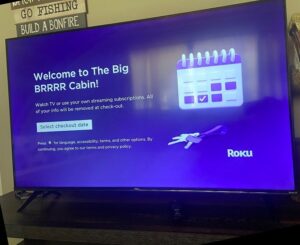
How to Enable Bluetooth on Roku TV
Enabling Bluetooth on your Roku TV is a straightforward process. Follow these step-by-step instructions to get Bluetooth up and running:
- Step 1: Turn on your Roku TV and grab your Roku remote.
- Step 2: Press the Home button on your remote to access the Roku home screen.
- Step 3: Navigate to the Settings option using the arrow keys on your remote. It is represented by a gear icon.
- Step 4: Select “Settings” and press the OK button on your remote to enter the Settings menu.
- Step 5: In the Settings menu, scroll down and select “Remotes & Devices” using the arrow keys.
- Step 6: Within the “Remotes & devices” menu, select “Bluetooth” and press the OK button.
- Step 7: On the Bluetooth screen, you will see the option to “Enable Bluetooth.” Highlight this option and press the OK button to turn on Bluetooth.
- Step 8: Once Bluetooth is enabled, your TV will start searching for available Bluetooth devices to pair with.
- Step 9: Grab the Bluetooth device you wish to connect (e.g., headphones, speakers) and put it in pairing mode according to the device’s instructions.
- Step 10: Back on your Roku TV, under the “Devices” section, you should see your Bluetooth device listed. Select it and press the OK button to initiate the pairing process.
- Step 11: Follow any additional on-screen prompts or instructions to complete the pairing process between your Roku TV and the Bluetooth device.
That’s it; You have successfully enabled Bluetooth on your Roku TV and paired it with a Bluetooth device. Now you can enjoy wireless audio streaming or connect external speakers to enhance your streaming experience.
Please note that the exact steps and menu options may vary slightly depending on your Roku TV model and firmware version. If you encounter any difficulties, refer to your Roku TV’s user manual or visit the Roku support website for further assistance.
Remember to refer to the screenshots or illustrations provided alongside these instructions to help you navigate the settings menu with ease.
Does Roku 55-inch TV have Bluetooth?
Yes, many Roku 55-inch TV models do have Bluetooth capabilities. However, it’s essential to note that the availability of Bluetooth may vary depending on the specific model and its features.
To confirm if a particular 55-inch Roku TV model has Bluetooth, it’s best to refer to the product specifications or consult the manufacturer’s website. They will provide you with accurate and up-to-date information regarding Bluetooth connectivity for that specific model.

 Does roku tv have Bluetooth FAQs?
Does roku tv have Bluetooth FAQs?
Can I connect Bluetooth headphones to my Roku TV?
Absolutely! Roku TVs support Bluetooth connectivity, allowing you to connect Bluetooth headphones for private listening. To connect Bluetooth headphones to your Roku TV, follow these steps:
- Enable Bluetooth on your Roku TV by going to the Settings menu, selecting “Remotes & devices,” and then “Bluetooth.
- Put your Bluetooth headphones in pairing mode according to the manufacturer’s instructions.
- On your Roku TV, select your headphones from the list of available Bluetooth devices.
- Follow any additional prompts to complete the pairing process.
Once paired, you can enjoy your favorite shows, movies, and music wirelessly through your Bluetooth headphones, providing a personalized audio experience without disturbing others in the room.
Can I connect Bluetooth speakers to my Roku TV?
Yes, you can connect Bluetooth speakers to your Roku TV to enhance the audio output. Here’s how you can do it:
- Enable Bluetooth on your Roku TV by going to the Settings menu, selecting “Remotes & devices,” and then “Bluetooth.”
- Put your Bluetooth speakers in pairing mode as per the manufacturer’s instructions.
- On your Roku TV, select your Bluetooth speakers from the list of available Bluetooth devices.
- Follow any additional prompts to complete the pairing process.
Once paired, the audio from your Roku TV will be wirelessly transmitted to the connected Bluetooth speakers, delivering a more immersive and high-quality sound experience.
Can I use Bluetooth to control my Roku TV with a smartphone?
No, Roku TVs do not support Bluetooth control from smartphones. However, you can still control your Roku TV using the Roku mobile app, which utilizes Wi-Fi connectivity. The Roku mobile app is available for both iOS and Android devices. With the app, you can navigate through menus, launch channels, and control playback on your Roku TV from your smartphone.
To control your Roku TV with a smartphone:
- Download and install the Roku mobile app from the App Store (iOS) or Google Play Store (Android).
- Ensure your smartphone and Roku TV are connected to the same Wi-Fi network.
- Launch the Roku mobile app and follow the on-screen instructions to connect it to your Roku TV.
- Once connected, you can use the app as a remote control, accessing all the features and functions of your Roku TV.
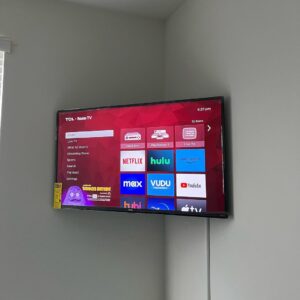
Can I connect Bluetooth keyboards or gaming controllers to my Roku TV?
No, Roku TVs do not support Bluetooth keyboards or gaming controllers. However, you can connect compatible keyboards or gaming controllers using the available USB or HDMI ports on your Roku TV.
Simply plug the keyboard or gaming controller into the appropriate port, and your Roku TV should recognize and configure it automatically. This allows you to navigate through menus, enter text, or enjoy gaming on your Roku TV using external peripherals.
It’s important to check the compatibility and supported devices for your specific Roku TV model, as some models may have additional features or variations in connectivity options.
Conclusion
Bluetooth connectivity has become a vital feature for Roku TV users, and it certainly enhances the overall streaming experience. In this article, we explored the question, “Does Roku TV have Bluetooth?”
The answer is a definite yes! Roku TVs support Bluetooth, providing a range of capabilities that expand connectivity options and offer convenience to users.
While Bluetooth on Roku TVs offers numerous benefits, it’s important to note that Roku TVs do not support Bluetooth control from smartphones. However, users can still control their Roku TVs using the Roku mobile app over Wi-Fi, providing a convenient alternative.
Lastly, we addressed common questions about Bluetooth on Roku TVs, such as connecting Bluetooth headphones, speakers, using Bluetooth for control, and connecting Bluetooth keyboards or gaming controllers. These comprehensive answers provide clarity and guidance for users seeking to maximize their Roku TV experience.
With Bluetooth capabilities on your Roku TV, you can enjoy wireless audio, connect external devices, and create a more streamlined and immersive entertainment setup. So, untangle those cords, pair your Bluetooth devices, and indulge in a seamless streaming experience with your TV.